If you own an android device, you know how hard it is to find a downloaded file on the device. Now usually, we get a notification when the file is downloaded. And if you are lucky enough, you will be able to see the notification and click on it to see the file.
Now, if you have already clicked on the straightforward option and all your notifications swiped away, then? Well, in that case, this article is just for you. In this article, you will know How to find downloads on your Android phone with only simple steps.
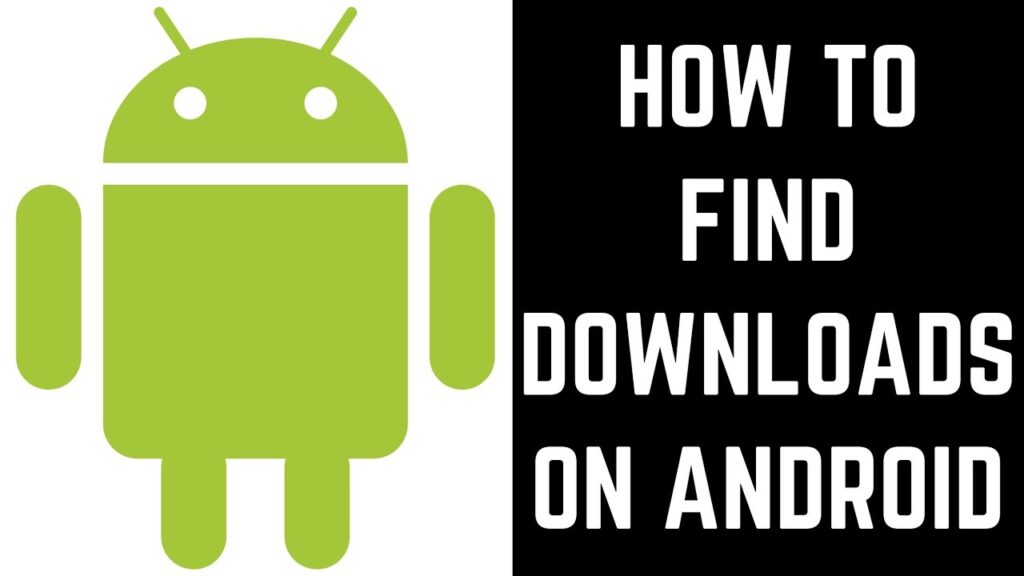
Things to Remember
All the companies who use Android OS on their device follow the same process, but the name of the files and folders can be varied depending on the company. But the overall process is pretty similar in every Android mobile.
there are a few easy ways to search a newly-downloaded file.
First Method- Use the In-built File Manager
Open the Home page of your mobile and swipe it up. You will see the window where almost all your app’s icon is present.
- A semi-visible tab at the top of the page with the name “Search” on it. You have to click on it and type the name of the downloaded file you are looking for. It will directly let you open the file.
- If you have forgotten the file name, you can also type the file category; this way, you will get all the files related to the category.
- For example, suppose I am looking for a newly-downloaded file but forget the name. In that case, I have to the right on the search tab “Word file, ” which will show me all the existing word files on the drop-down list.
- You can easily find the downloaded file because a pre-built file manager is already presented on every Android device that helps you find a file or anything you have downloaded instantly. But there is a drawback. The in-built file manager will not allow you to navigate the file’s location.
- That is the auto option; you must use the manual option to identify where your file is saved.
Second Method- Navigate File location
In-built storage space is presented on your Android device, and all your downloaded files are saved there. On the home screen, you will find a folder. Depending on different companies’ devices, the name can be changed, but somehow you will find the “File” word in it. Open that folder, and you will see a whole list of folders (Images, Videos, Audio, Documents, Downloads, Installation files, Compressed, favourites) and two main folders, including Internal storage and SD Card.
Now, to find out the newly downloaded file, click on the “Download” option. You will find all your downloads listed according to the time and date. For example- suppose you downloaded a song only a few minutes ago, and you downloaded another song an hour ago.
Now the song you have just downloaded will be seen at the top of the window, and the file you downloaded earlier will show after the new file. The process’s drawback is that the list will not show you according to the category. Instead, you will get all the files of every category in the same list.
Third Method- Opening Files Manually
With this method, you can access all your files of a particular category together. To do that, follow the above mentioned process and open your file-related folder. In the folder, you will find all subfolders. Now, if you are looking for an image, open the image folder; if you are looking for an audio open the audio folder. In this way, you will be able to access all the files related to that particular category.
Many of you are curious about the method are easy, but why did you not find the method earlier? Here is the reason.
Why Finding a File So Difficult on Android Device?
The reason is Android provides in-built storage that we know as RAM and SD Storage which is our Memory card. An android device, by default, created some folders in both areas to save the files category-wise. As a result, when we tried to find the file in the related folder, we got confused with two different locations.
Final Words
Now that you know How to find downloads on your Android phone, you will be able to find your files without any hard effort. But you have to be sure about the storage location first. However, you can find the file correctly with the in-built search option. Remember that the appearance can vary according to the mobile company. But somehow, all of them have the same process, and you will be able to find it on the home screen.