Suppose you are watching a video and want to take a screenshot to save the information of the video but missed it. Again, suppose you want to take a screenshot of a picture on Twitter, but again you missed the opportunity. And you are missing opportunities most of the time because pressing the Volume and power buttons together is tricky.
Now, if you are not so familiar with Android and its tricks, let me introduce you to another way to take screenshots without pressing any button. In this article, I will tell you How to take a screenshot on most Android phones in five different ways. So, without wasting time, let’s jump to the topic directly.

Traditional Method-
This is the conventional method, and almost all Android device types have this facility. You must press and hold the “Volume” and “Power” buttons together. Now there is an issue. If you are using an older android device, you must press the “Home” button and “Power” buttons together.

The process is simple, but many people fail to do it because their hands get shaken or they cannot press the buttons together correctly. As a result, they failed to take screenshots. That is why they search on the internet on How to take a screenshot on most Android phones without using the buttons. I have found alternative ways to take screenshots without using the button. Here are they-
Use Google Assistant
You can ask your Google Assistant to take a screenshot. And you can take a shot of your screen without pressing a button. Now, to receive the assistance of Google Assistant, you have to configure your device.
You must install the Google Home app on your device to do that. Now open the app and click on your photo. Here you will find the setting option. In the setting option, you will see “Google Assistant” click on it and customize the device, and you are done. Now you can take the screenshot by commanding the device with your voice. But before each command, you have to say, “Hey Google/ Okay Google.”
Palm-Swipe Gesture
The latest version of the Android device allows you to take a screenshot with only a palm-swipe gesture. Now, to enable the option, go to the “Settings” of your mobile and open “Advanced Features.” Now you will see the “Palm Swipe to Capture” option. Enable the option, and you are all set to take a screenshot without pressing the button.
But the option and the process are varied depending on the companies. For example, Samsung mobile will allow you to take a screenshot with a scroll; Huawei will allow you to do the same job with just a knock; Xiaomi has a unique feature to take a screenshot. You need to press the power button for a while and select the screenshot option.
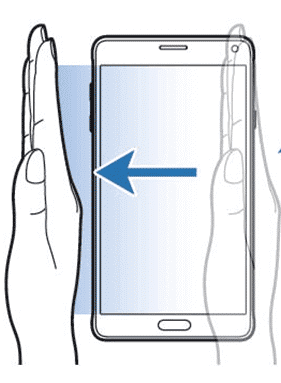
Some more options to take screenshots on your device.
Now, various Screen Shots are available on the Google Play Store, allowing you to take screenshots without any button. For example- you can use AZ Screen Recorder, Firefox ScreenshotGo Beta, Screenshot Touch, and many more all these apps are free and using them is very easy. A screenshot app will provide you with a small semi-visible button. You can record your screen or take a screenshot by tapping on it.
Final Words
Now it is better not to use the Power button and Volume together when you know How to take a screenshot on most Android phones using other methods. Because the traditional way can make your mobile slip out of your hand, it is better to use other alternatives. You can find several different methods on the internet, but these three are the most secure options.