Google Web Stories:-Social media has already taught us what stories are. Almost all the popular social media like Instagram, Facebook, WhatsApp, Twitter, Snapchat, and even YouTube give us the option to share our thought and activities and the best moments of our life in the form of stories. But do you know that you can do that with Google too?
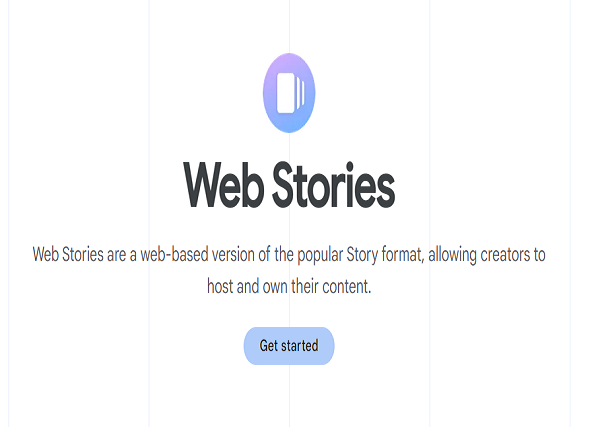
Using WordPress, you can create Web Stories and make them appear on Google Images at the top of the Google Search Result. However, hearing about the name of WordPress can make us feel unsure about it because not all of us are technical Gurus, and not everyone understands how it work, right? That is why I am presenting today the easiest way to create Google Web Stories “how to create google web stories in WordPress?”.
But knowing “how to create google web stories in WordPress?” is not enough. You have to know what exactly Google web stories are, how it works, and the benefits of web stories. Let us know about it step-by-step and understand if it is worth your time or not.
Google Web Stories- What is it?
Google, exactly like social media platforms, has launched Web Stories for the Websites. It means if you have a website and something new has launched there, you can create Google Web Stories to get more visibility. The entire program is created by AMP technology, and the owner is Google.
The interesting program gives you a full-screen experience, and you can host it right from your website, which makes it quite different from all the social media stories. And this does not end here because you can not only share what is new on your website; rather, you will be able to attach links, calls to action, and Google AdWords to them.
Now we cannot neglect that the concept of a Story is quite a unique and popular option to reach the audience more than usual because people have no time for a long introduction and tricky concepts to engage them with your content. Nowadays, if your story is interesting, they will surely visit your page. That means Google Web Stories allow you to use Search Engine Optimization in your favor.
You can use individual story panels to upload videos or graphics or anything that will showcase what you want to show your audience.
Where Can You See Google Web Stories?
Your audience can see your Google Web Stories on your website. Again, Google Web Stories can appear on Google Discover. But it is only available on the new Google App as a carousel. It is available on Android and iOS, and only users from the United States, India, and Brazil can enjoy it.
Do Google Web Stories Charge Any Money?
Well, it entirely depends on which tool you are going to use. For example, Newsroom AI does not charge anything to create Google Web Stories. However, they have a different plan depending on the services they provide.
Benefits of Google Web Stories
There is no doubt that the whole idea has brought a new dimension to the visual world. And if you are an owner of a website, then you will probably receive the most benefits from it. Though the benefits are unlimited, our page is short, and we can only bring the most important ones. So, here are they-
- Get More Visibilities
The entire program is created to allow the website owners to become more visible to the target audience.
- No Time Limits
Though the concept is famous on social media platforms, it has time limits, and your story can only be there for 24 hours. While on Google, you are the one who will decide for how long you want your story to be presented in front of your audience.
- Customization
Unlike social media stories, you can customize the whole appearance here, or in case you are not so creative, you can use templates for different tools. However, in both cases, you can customize your videos according to your preference. And what is more beneficial is you can link those stories to the purchase page directly so that your audience never gets confused or feel bored and leaves the page. You can also attach the Call-To-Action button to chat with the audience directly.
- Boost SEO
If you can implement your web stories successfully with your SEO strategy, you will be able to put your story on the top of Google Search. But it is better to use this tool because many tools will allow you to index your stories easily.
- Generate Revenue
Interesting and engaging content will surely help you to generate revenue. Google has launched a programmatic ads solution. There are two tools, AdSense and Ad Manager, which will allow you to track all your published stories.
These are the top five benefits Google Web Stories can offer you apart from creating engaging content, but it does not mean you can discover your version of benefits. However, here in this article, my target is to give you a detailed tutorial about “how to create google web stories in WordPress?”. Let us learn about it first.
Create Google Web Stories Using WordPress
If you are not a technical Guru and want to keep your stories simple yet eye-catching and get more visibility, then WordPress is probably best for you. Millions of people are using the powerful page-building tool. And what is more beneficial is it will allow you to edit your photos and let you create the most elegant web stories right from the Dashboard of WordPress. Here I am guiding you through the whole process from installation to publishing.
- Install WordPress Plugins
The whole process is very easy. You have to find WordPress Plugins and install them on your WordPress. First, go to the “Dashboard” of your WordPress, then open “Plugins” and click on “Add New.” You will find the “Search bar” type “Google Web Stories” in the search bar, and once it appears, install the plugin and activate it.
- Set Up
Once the installation and activation process is done, it is time to set up your plugin. After installation, you will find the “Stories” option on the Dashboard. Now open the “Stories” option and go to “Editor Settings.” To keep your stories safe, you must place a “Tracking ID” and your “Logo.” The process will automatically put your logo on every upcoming story. However, you can skip the process of a logo.
- Create A Story
Now, WordPress has already arranged some pre-built templates for you in the Dashboard, but if you want something unique, you can start with scratches. Now Go to the “Stories” and click on “Create New Story” or “Explore Templates” and click on the “Use Templates” option of your preferred one.
- Choose the Colours of Background
If you are not using a pre-built template, you must select the background color of your stories. The step is particularly crucial if you are creating your stories from scratch. The colors panel is available on the right side of the Dashboard.
- Add Text
You will also find a “Text” option at the top of the left side of your Dashboard. Click on the option to add the text you want to appear on your stories. And with all the customization tools, you can customize your text according to your choice.
- Add Image or Video
The tool allows you to add an image or video to your story and customize the shape. However, you can also use images and videos from the library. Now at the top of the page, you will find the “upload” option.
- Use Shape
How you want your story to appear depends on your choice. But if you want some shapes on your videos, you can use them from the Dashboard. The option is available on the left side of the page, right beside the “Text” icon.
- Customize the Final Look
Now it is time to watch the preview. If you are not satisfied with the appearance, you can delete the whole thing and start again, or if you want to add more stories together, you can also add pages. And finally, when you are satisfied with the look, you can save it as a draft or publish it.
- Publish Your Stories
When you are completely satisfied with the process, you can publish it on your web page. But before that, add a Logo, Cover Image, Web Story Excerpt, and title. Once you are done, choose a permalink, click on the “Publish” option, and let it publish.
Features of WordPress Plugin for Google Web Stories
You have learned “how to create google web stories in WordPress?” but there is no reason to choose WordPress Plugin while various tools are available. That is confusing, no? but the answer is simple for the features. WordPress Plugin probably provides easy-to-use features that anyone can use. Let us take a look-
- Navigation Tool
The rich and intuitive Dashboard will allow you to navigate the whole process of your story.
- Pre-built Template
If you are not an artistic person, do not worry; WordPress has a full range of pre-built templates for you. You can choose any of them and customize it according to your choice.
- Drag and Drop Panel
The Drag and drop option will allow you to edit your stories by just dragging the elements and placing them on the story panel.
- Library
There is a library with unlimited photos and videos; you can choose any media from there and use them without fear of copyright issues.
- Customization
The plugin comes with several customization options like text, font, shape, background color, logo added, and many more.
Final Words
Now that you know about Google Web Stories, you can start creating your own. But choosing the right editing tool is based on your choice. However, nothing can be compared to WordPress if you want a free tool. And if you are thinking about how to create google web stories in WordPress, then the article is here to guide you.