Comcast Business Router Login:- Are you a Comcast Business customer looking to access your router? Logging into your router allows you to customize your network settings, add or remove devices, and troubleshoot any issues you may be experiencing. In this article, we will guide you through the process of Comcast Business router login, step by step.
Understanding Comcast Business Router Login
Before we dive into the steps, let’s first understand what Comcast Business Router login is. When you sign up for Comcast Business Internet, you are provided with a modem and router. The router is a device that allows you to connect multiple devices to your internet network. To access your router, you need to enter your login credentials into your router’s login page.
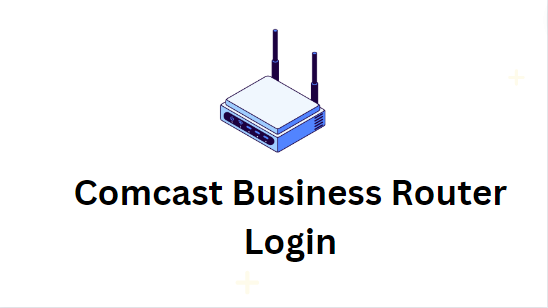
Read more:-
Accessing Your Router Login Page
To access your router login page, follow these simple steps:
Step 1: Connect to Your Network
Connect your device (laptop, tablet, or smartphone) to your Comcast Business Internet network. You can do this by selecting your network name from the list of available networks and entering your network password.
Step 2: Open a Web Browser
Once you are connected to your network, open a web browser. You can use any web browser, such as Google Chrome, Mozilla Firefox, or Microsoft Edge.
Step 3: Enter the Default IP Address
In the address bar of your web browser, type the default IP address of your router. The default IP address for Comcast Business routers is 10.1.10.1. Hit enter, and you will be directed to the router login page.
Step 4: Enter Your Login Credentials
On the login page, enter your router’s default username and password. The default username is “admin,” and the default password is “password.” If you have changed these credentials, enter the updated information. Once you have entered the correct login credentials, hit enter or click on the login button.
Customizing Your Router Settings
Once you have successfully logged into your router, you can customize your network settings. Here are some common settings that you may want to change:
Changing Your Network Name and Password
To change your network name and password, navigate to the wireless settings tab. Here, you can update your network name (SSID) and password.
Adding or Removing Devices
To add or remove devices from your network, navigate to the device management tab. Here, you can see a list of devices that are currently connected to your network. You can add new devices by clicking on the “Add Device” button, and remove devices by clicking on the “Remove” button next to the device name.
Troubleshooting Your Network
If you are experiencing issues with your network, you can troubleshoot the problem by navigating to the diagnostic tab. Here, you can run network diagnostics and check your network status.
Conclusion
In conclusion, logging into your Comcast Business router is an important step in customizing your network settings, adding or removing devices, and troubleshooting any issues. By following the simple steps outlined in this article, you can easily access your router login page and customize your network settings.
FAQs
- What is the default IP address for Comcast Business routers?
- The default IP address for Comcast Business routers is 10.1.10.1.
- What is the default username and password for Comcast Business routers?
- The default username is “admin,” and the default password is “password.”
- How do I change my network name and password?
- To change your network name and password, navigate to the wireless settings tab in your router’s login page.