It’s no secret that Google knows a lot about us. They store all our search histories and use them to personalize our experience on their platform.
This is convenient for us, as it allows quick access to the information we are looking for. However, some people may not want Google to have this information about them.
This article is for you if you’re one of those people. This post will walk you through how to delete your Google search history in a few easy steps.
After reading this article, you will know how to:
So let’s get started.
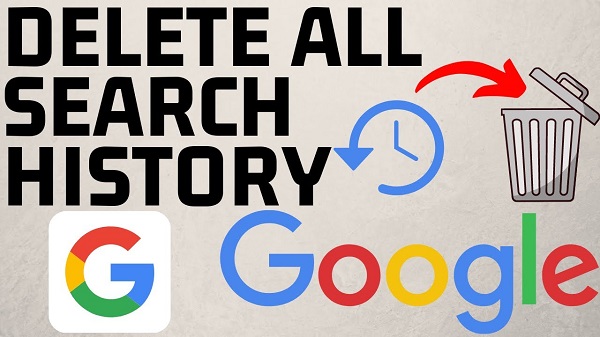
What is Your Google Search History?
Your Google search history is a record of what you have searched for on the internet using Google’s search engine.
Every time you use Google to perform a search, that query is stored in your account. This information is then used to provide you with tailored results and ads.
For example, if you frequently search for recipes, you may start to see more food-related ads. Or, if you’ve been looking for a new car, Google may show you ads for local dealerships.
While this personalized experience can be helpful, some people prefer not to have their searches stored.
If this is the case for you, don’t worry. Deleting your Google search history is a relatively simple process.
Why Do People Delete Their Google Search History?
There are a few reasons someone might want to delete their Google search history.
- For some, it’s a privacy issue. They don’t want Google to have access to this information about them.
- Others may want to start fresh. Maybe they’ve been searching for things they’re not proud of or tired of their past searches following them around.
Whatever the reason, deleting your Google search history is relatively straightforward.
How to Delete Your Google Search History?
Deleting your Google search history can be done in a few simple steps. We’ll walk you through the process for both desktop and mobile devices.
On Desktop:
- Step One: Log into your Google account and go to your “My Activity” page.
- Step Two: On the right-hand side of the page, you’ll see a list of options. Click on “Search History.”
- Step Three: Above your search history, there will be a toolbar. Click on the three dots next to the “Search History” heading and select “Delete activity by.”
- Step Four: A pop-up window will appear. Select how far back you want to delete your history. Then, click on the blue “Delete” button.
- Step Five: Your search history will now be deleted.
On Mobile:
- Step One: Open the Google app on your device and sign into your account.
- Step Two: Tap on the three lines in the top left-hand corner of the screen to open the menu.
- Step Three: Scroll down and tap on “Settings.”
- Step Four: Tap on “Accounts & privacy.”
- Step Five: Tap on “Google activity controls.”
- Step Six: Scroll down to “Web & App Activity” and tap the switch to turn it off.
- Step Seven: A pop-up window will appear. Tap on “OK” to confirm.
- Step Eight: Your search history will now be deleted.
FAQs
There are some common questions that people have when it comes to deleting their Google search history. Let’s take a look at a few of them.
Can I delete part of my Google search history?
Yes, you can delete individual items from your search history. To do this, go to your “My Activity” page and find the thing you want to delete. On the right-hand side of the page, click on the three dots and select “Remove.”
Can I delete my Google search history without deleting my account?
Yes, you can delete your search history without your entire Google account. We walk you through how to do this in the “How to Delete Your Google Search History” section above.
What happens if I delete my Google account?
Deleting your Google account is a permanent process. Once it’s gone, you won’t be able to recover any of the data that was associated with it. This includes your search history, emails, photos, and more.
Conclusion
We hope this article helped you learn how to delete your Google search history. If you have any questions, feel free to leave them in the comments below.