Here I am going to present today another ground-breaking method you have always wanted to learn. The guide will tell you How to Jailbreak A Firestick? You will also learn to install your favorite streaming app, including 100+ Best FiresStick Apps to watch Free Movies, Free TV Shows, Live TV, Sports, and many more… This Jailbreak tutorial will also work on “Firestick 4K”, “Fire TV”, “Firestick Lite”, “New Firestick Max”, and “Fire TV Cube”. Just Make sure you follow the guidance Step-By-Step.
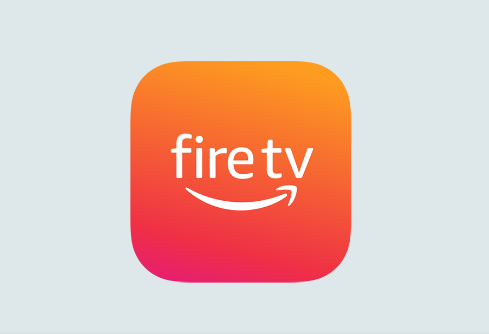
Top 10 Best YouTube To MP3 Converters
10.0.0.0.1 – 10.0.0.1 Admin Login
The 6 Best Money Earning Apps In India Without Investment
How to use Play Store For iPad
Disclaimer
Please note that this tutorial is only for educational purposes and does not encourage an audience to do any illegal activities. The tutorial may include unverified services; users should verify the service themselves to avoid uneven circumstances.
Amazon’s one of the most popular devices that has probably earned the best popularity. One of the main reasons why Firestick has become so popular is because of its cheap yet amazing features. The device is perfect for converting any normal TV into a Smart TV. It allows you to watch content from popular streaming apps, for example, Netflix, Amazon Prime Video, YouTube, and many more. But the sad part is these services are not free. These big brands charge a lot of money for monthly or yearly subscriptions. That is where the concept of Jailbreak was invented.
What is Jailbreak?
Jailbreak is a process through which you can install a third-party streaming app that will allow you to watch movies, shows, and other videos. Many offers free international shows, web series, and sports events.
In Jailbreak is a process through which we unlock the Firestick to access unlimited video content and shows. Jailbreak removes the restriction that comes with the device and allows you to access to those content that is not included on Amazon TV or Netflix. In simple terms, the process hacks the Firestick device without harming it, breaks down the wall, and lets you dig into unlimited content available on the internet.
Knowing How to Jailbreak A Firestick is easy but not enough; you should be maintained all the steps properly. However, following the process, you do not have to be a technical expert. It is a free process; anyone can do this with their Firestick device.
Why Do you need Jailbreak?
Jailbreak is a free procedure that does not require money. On the other hand, maybe Firestick is an inexpensive device, but the prices of those content are comparatively high. Even if we talk about movies, many movies require extra charges. But those movies and shows are available on other streaming apps without any charges.
Again, Amazon and Firestick do not contain all the videos and movies we want to watch. But many apps on the internet share our favourite shows and movies for free. Then why should we stick to the Firestick and expensive services of a few apps?
Is Jailbreak illegal?
Jailbreaking Firestick means you are allowing your device to install some apps that are not available on the Amazon app store. I believe you have allowed your Apple or Android mobile to install some apps unavailable on the Google store or Apple store. You never have to think twice about it because you know it is your device and you have purchased it. Installing apps from other websites will not harm your device or suspend your suspension period as long as the source is trusted.
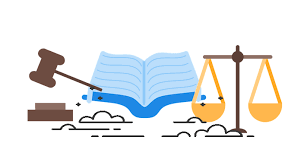
Jailbreaking in Firestick means allowing your purchased device to download apps from unknown sources. And it is legal. It is your device, and you have purchased it, and you are free to download any app. However, if you jailbreak your device and watch something that you or your country is restricted to, your activity comes under legal violence. That means as long as you are not sharing any copyright or restricted content, you are not doing anything illegal.
Again, ensure the third-party apps are safe and do not change the primary configuration of our device. Knowing about “How to Jailbreak a Firestick?” is not enough. You must know many other things; for example- Is jailbreaking safe? Or is it illegal to jailbreak a Firestick? And you must know about the safe third-party apps you can use on your Amazon Firestick. In this blog, we will talk about them, but before going any further, you need to know about their safety.
Is it safe to jailbreak Firestick?
As you know already, Jailbreak does not involve any illegal activities. Similarly, Jailbreaking is safe as long as you are sure about the apps you use. Now many apps or procedures can change the whole operating system of your Firestick. Mainly people who do that hack the iOS of the device, just like they do to a mobile or a computer. But Jailbreaking means allowing your device to download apps from sources that are not available on the Amazon app store.

This activity will not access the root of Amazon Firestick’s operating system or force you to modify the core-level files. Accessing the root of the OS or modifying the core-level files required technical skills. And jailbreaking is certainly none of this. It means the process is safe and does not require any charges.
Many people consider it unsafe and illegal, but as we said, jailbreaking means allowing your app to download from an unknown store. And these apps include both paid and non-paid apps.
Now Talking about safety and security, we should not consider our activity only. Internet is an open sector, and anyone can keep an eye on your activity. So, it is better to hide your activity.
How to hide your activity?
If you are thinking not doing illegal things or crossing the limits means you are secured, then I am so sorry, mates. Our Governments and ISPs are continuously monitoring our IP addresses. That means even if we peep on a website, their technology will record it. That means if you even have access to copyrighted content accidentally, then it will record it and cause you and your Firestick some serious trouble. Your IP address is visible to everyone monitoring your activity, so we recommend using a Strong VPN or Virtual Private Number software.
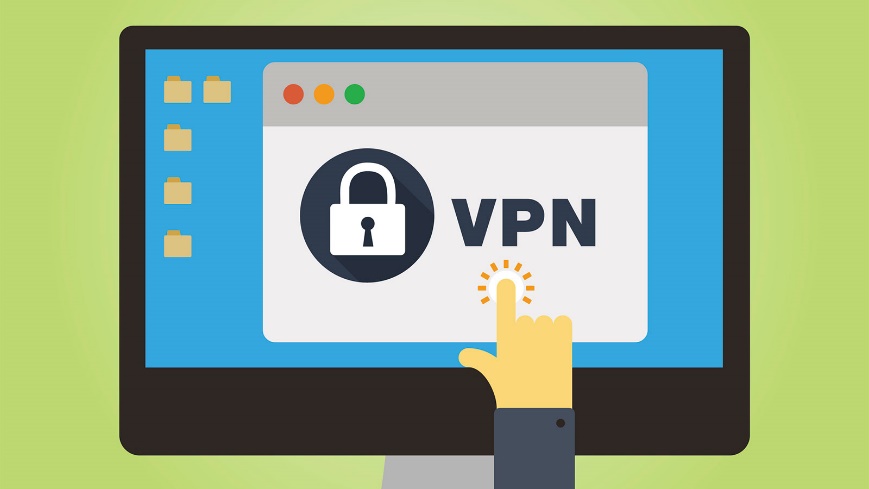
Now there are two types of VPN servers available on the internet. But I preferred software instead of a search engine-based VPN extension. Because the VPN extension will use your IP address, technical geniuses will find you within a second. Now whatever VPN you use, follow these steps.
How to install VPN on Firestick?
I recommended Express VPN because this one cover all my devices, including Firestick. Now to install it on the Firestick then, follow these steps. But before that, remember one thing: if you are installing a VPN on the Amazon app store, you do not need to know “How to Jailbreak A Firestick?” before installing the VPN. However, here we are going to discuss different methods.
First Method
If you are following my recommendation and downloading Express VPN, you can do this without knowing about Jailbreaking procedures. Now follow these steps-
- Go to the main screen of your Firestick and type “ExpressVPN”.
- The app will appear on the suggestion palate.
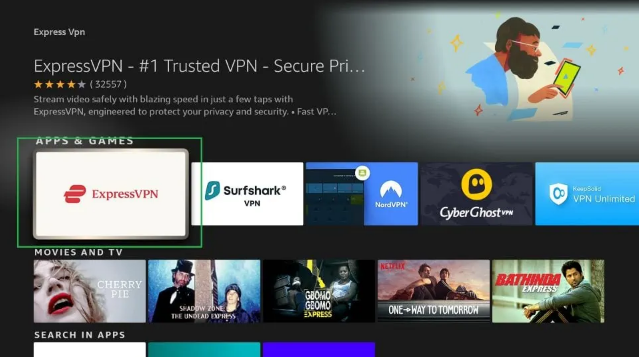
- Now open it, and you will see a download option like the image below.
- Click on the option and wait for the complete installation.
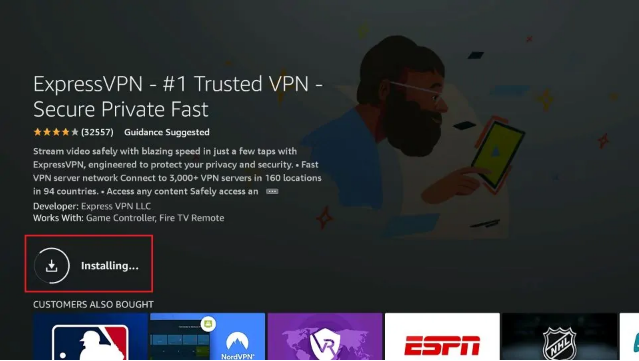
- Once the installation is completed, an “Open” tab will appear.
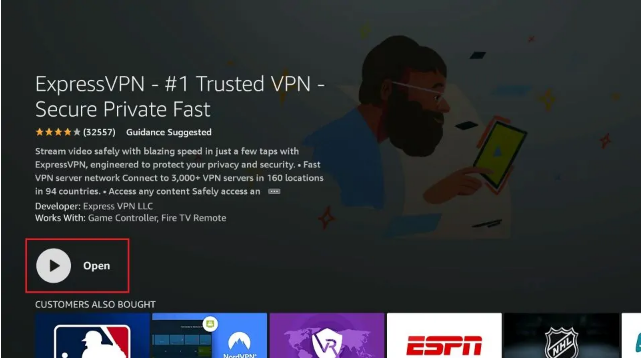
- Click on the “Open” button and use the VPN.
We follow this process because the app is available on the Amazon app store. But if it is not available on Amazon, follow this second method.
The Second Method-
To download ExpressVPN or any other VPN, you will need a second app- “Downloader”. It is a sideloading tool. Note that if you have already found ExpressVPN on the Amazon app store, you do not need to follow these steps.
- On the main menu, open the “Find” option and the “Search” option.
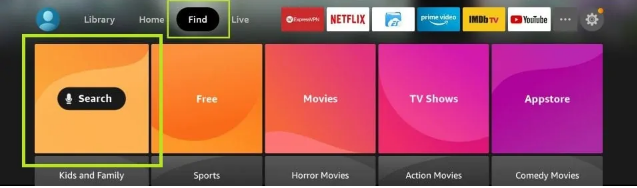
- Now type “Downloader” on the search tab and click on the suggested app.
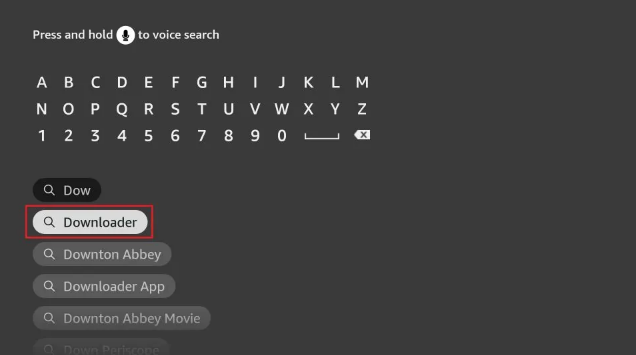
- The app will appear at the top of the drop-down list.
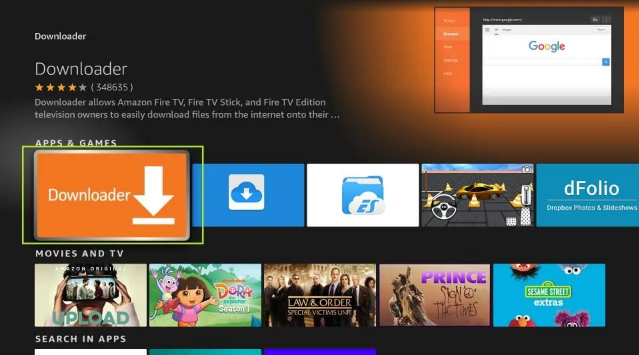
- Now click on it and also click on the “Download” button.
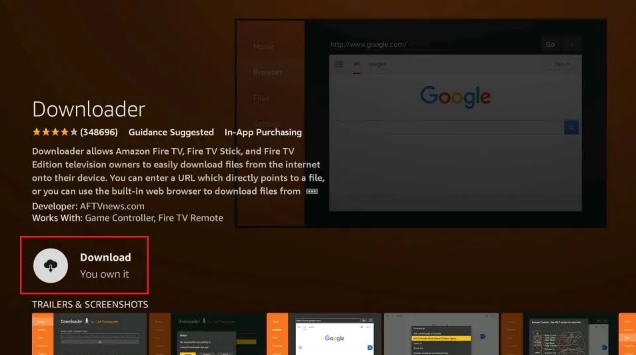
- Wait until the installation is completed. Now go to the setting option of the home screen of your Firestick.
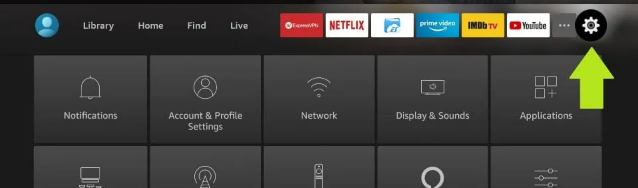
- Now select “My Fire TV”.
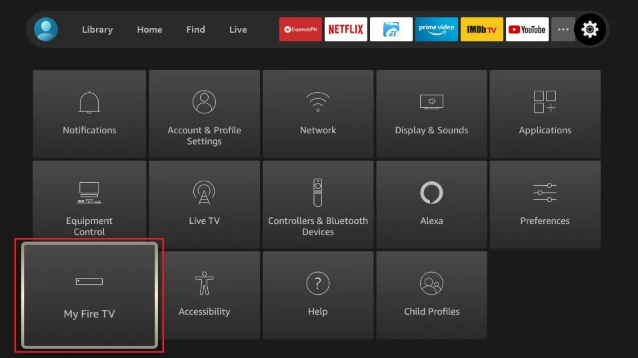
- Then Select the “Developer option”.
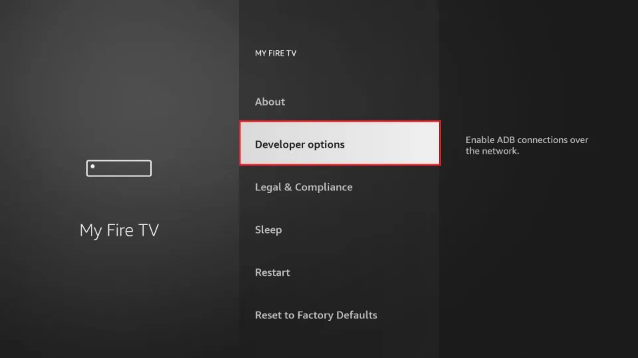
- Click on the “Install Unknown Apps”
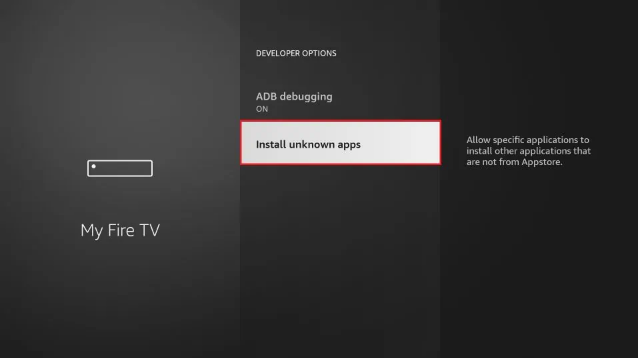
- You will find the Downloader app on the menu.
- Now select the app and turn it “ON” by clicking on it.
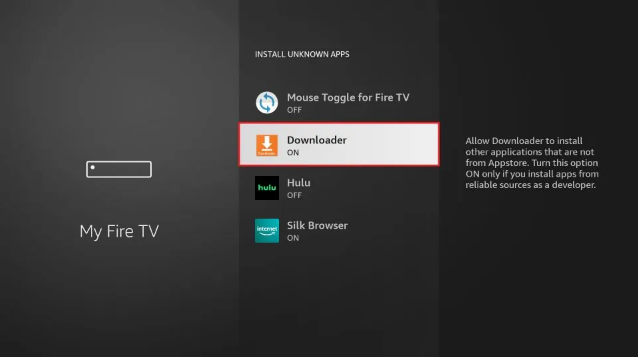
- Click on the Downloader app and open it.
- On the URL Tab, provide the link. (Here, you can use https://www.expressvpn.com)
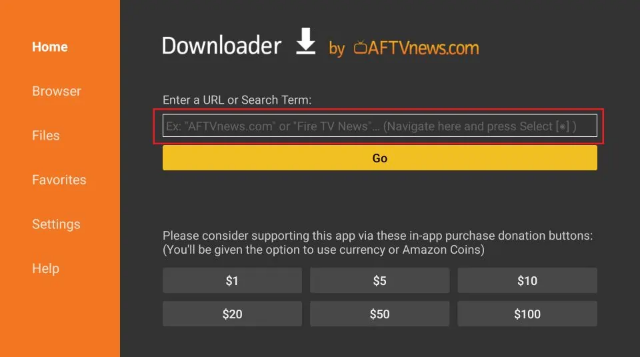
- Now click on the “Go” button.
- The VPN app will download automatically.
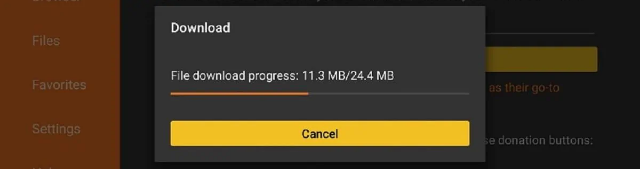
- Once the download is completed, it will be installed automatically.
Your Firestick is using a VPN server, and the IP address is protected. Now it is time to know How to Jailbreak a Firestick? The process is similar to the second method. But to guide you with the entire procedure properly, I want to share it again.
How to Jailbreak Firestick?
Though I assure you that the procedure is easy, you must follow this guidance without fail to do the entire procedure properly.
The procedure is divided into three parts. Every part includes a few short steps.
Part 1- Install the APK Downloader-
Because jailbreaking allows you to install a third party that will allow you to watch free streaming, it is not available on the Amazon App store. Now to allow your Firestick to download an app from unknown sources, you will need the “Downloader” app.
- Go to the Home screen.
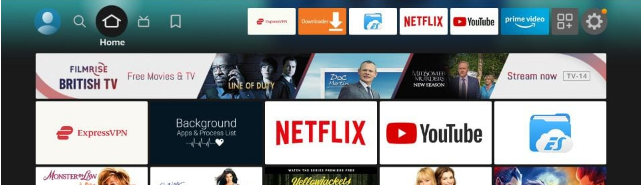
- Now click on the “Find” option.
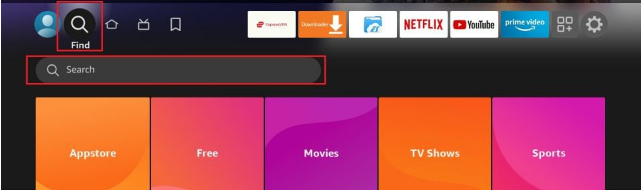
- Just under the “Find” option, you will find the “Search” tab; type “Downloader”.
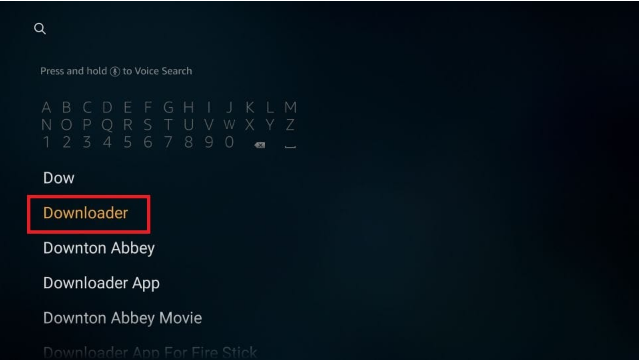
- You will find a drop-down menu; choose the first suggested app.
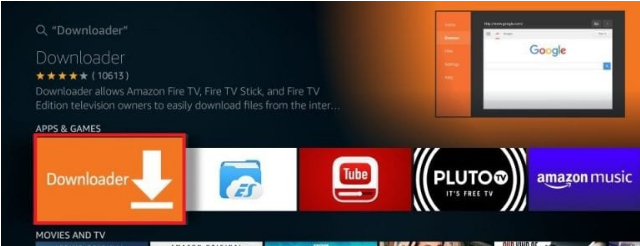
- Choose the “Download” option.
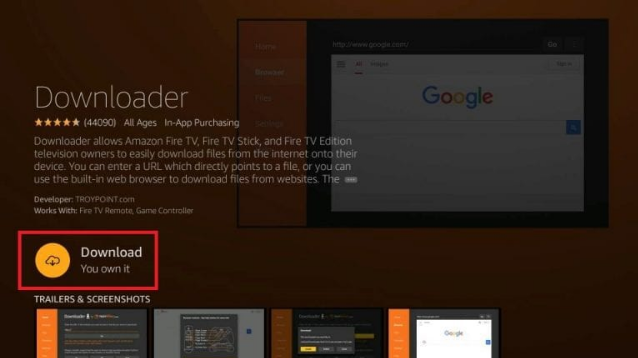
- Wait until the installation is complete.
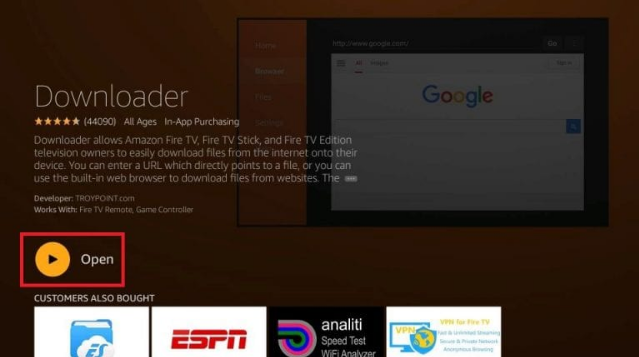
- Now click on the “Open” option to launch the app.
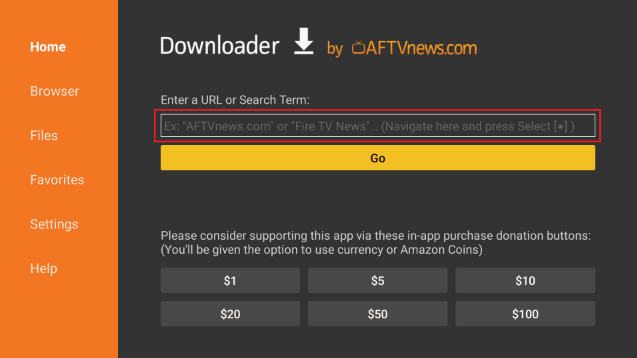
- If any window pops up to ask your permission, then allow it. However, you can deny other prompts.
Your Downloader app is ready to launch. But the procedure is not enough. You have to know about the settings as well.
Part 2- Setup the Firestick
Jailbreaking Firestick required a little tweaking. It will change the manual settings and allow you to customize your device according to your choice. The procedure is similar to customizing your mobile according to your choice.
- After installing the Downloader app, please turn off your Firestick and restart it after a few seconds.
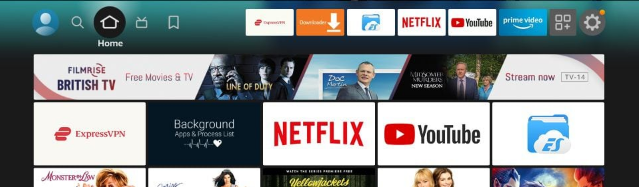
- Now go to the settings option on the right side of the panel.
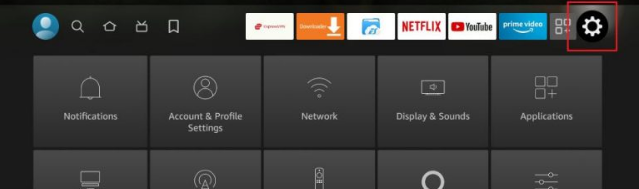
- Now click on the “My Fire TV” option.
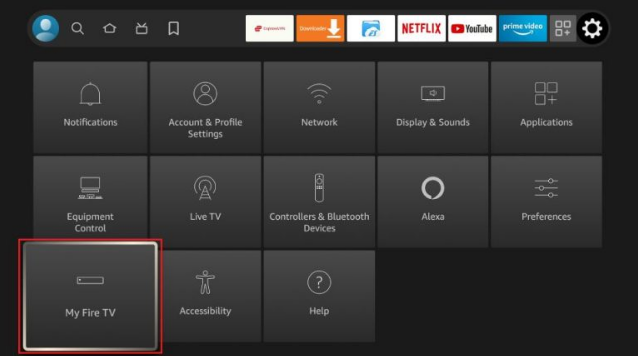
- You will find another option called the “Developer option” (if your device is not showing the “Developer option”, follow the special procedure later in this topic, “How to Jailbreak A Firestick?”
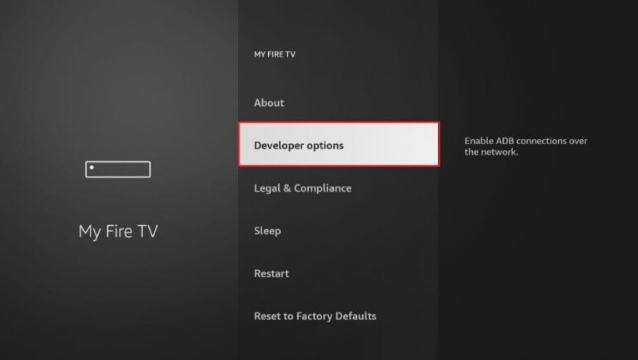
- Another screen will appear where you will find “ADB debugging”; turn it on.
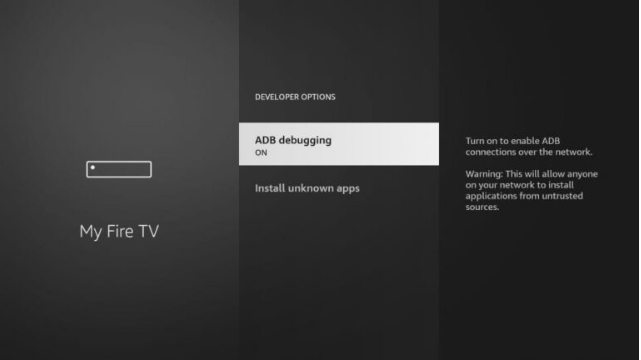
- Now click on the “Install unknown apps” option.
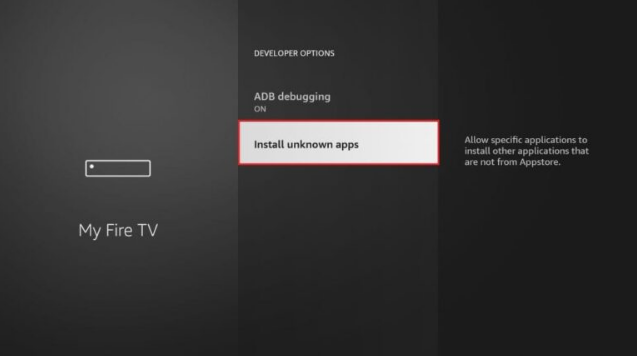
- Click on “Downloader” and turn it ON.
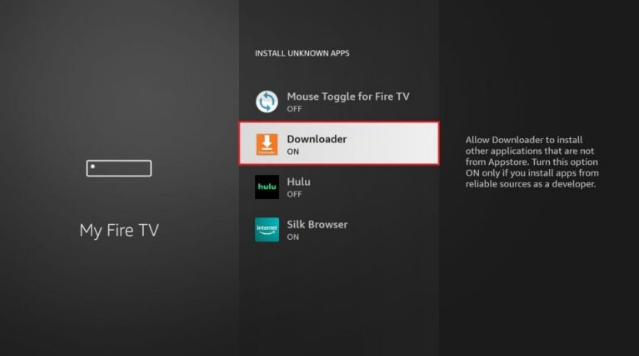
- After that, press back to the Setting option and open “Preferences”.
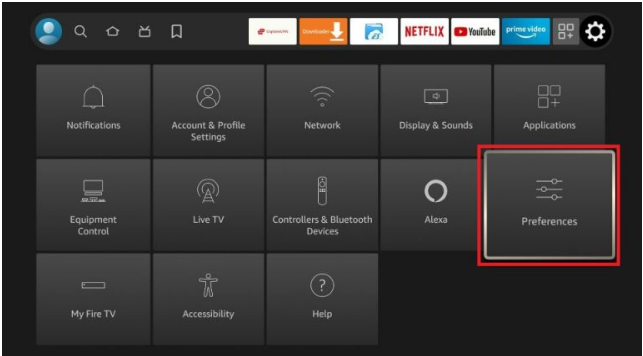
- Now Open Privacy Settings.
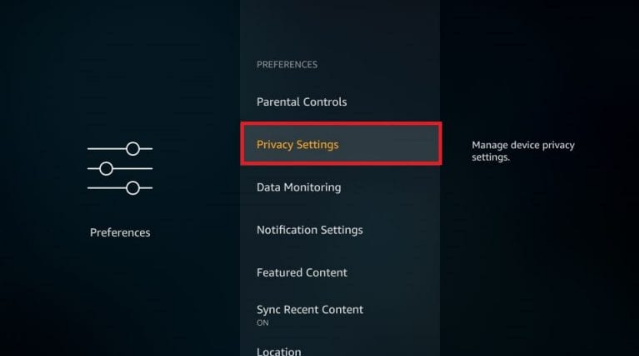
- You all find three options- “Device Usage Data”, “Collect App Data”, and “Interest-based Ads”; turn all of them off.
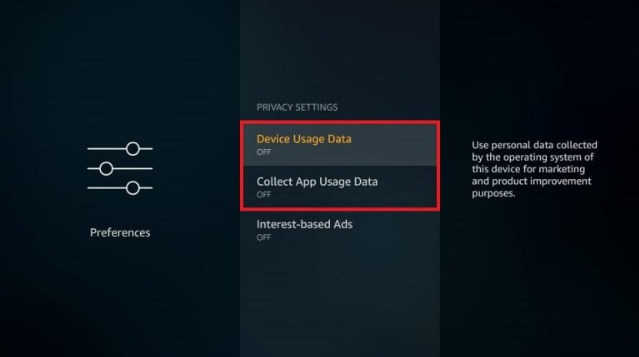
- Now go back to the “Preferences” and click on the “Data Monitoring” option.
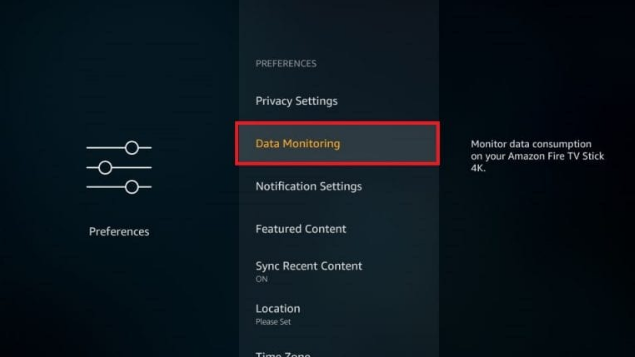
- Turn off the “Data Monitoring” option as well.
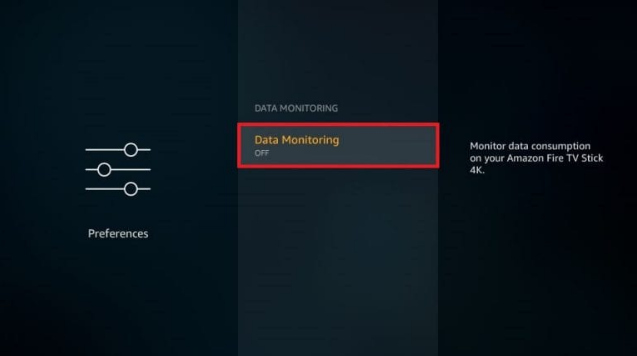
*** Note that if you are not finding the “Developer option” in “My Fire Tv, ” follow these steps.
- Go to the “Settings” option.
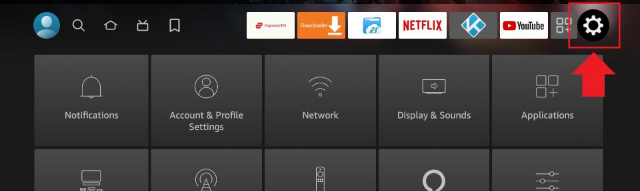
- Open “My Fire TV”.
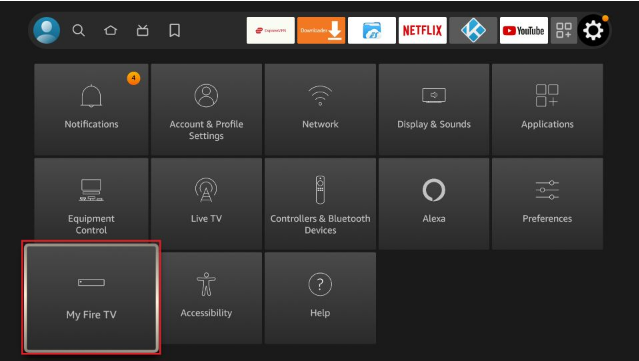
- You will find the “About” option instead of “Developer options”.
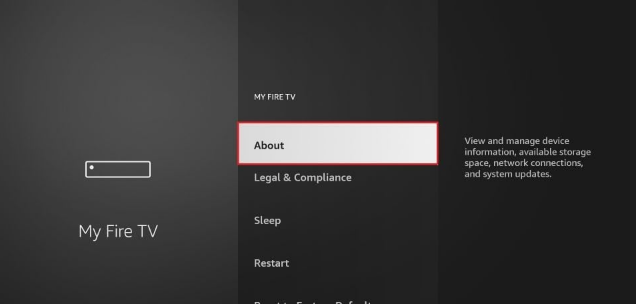
- Now open the “About” option and find “Fire TV Stick”.
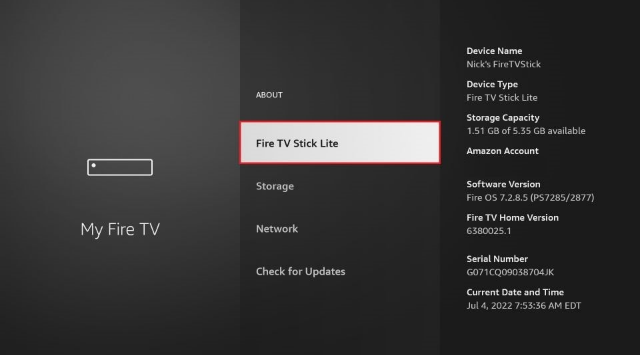
Hit it 7 times.
- A notification will appear: “No need, you are already a developer.”
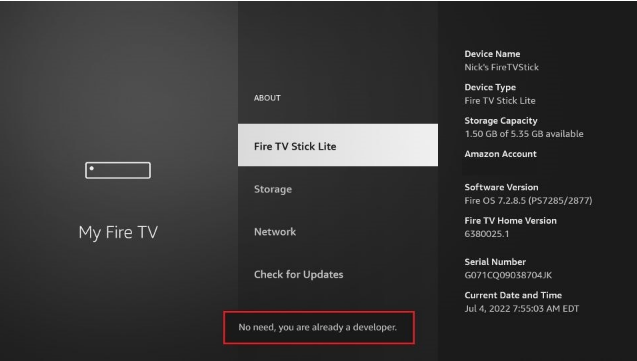
- Now return to the main page of “Settings” and open the “My Fire TV” option again.
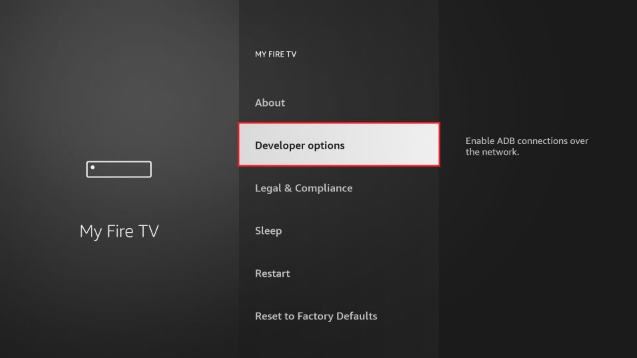
- Your “Developer options” will be right there.
Now that you have learned how to activate and change the settings of your device then, let us continue with the jailbreaking on Firesticks.
Part 3- Jailbreak the Firestick-
- Now open the “Downloader” app. And click on the URL Tab.
- Now enter the link of your preferred app in the tab.
- Wait while the app is downloading.
- Now the app will install and launch automatically.
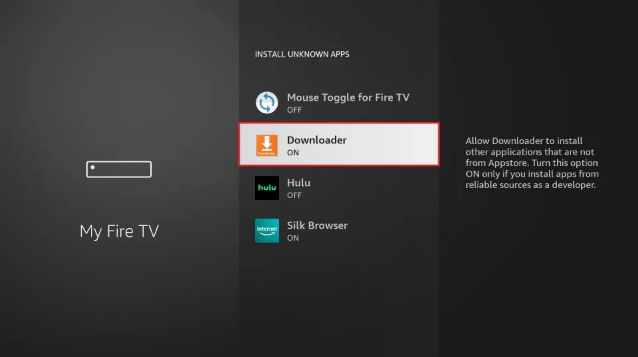
And your Firestick is all set, and you have successfully learned “How to Jailbreak A Firestick?”. But knowing about “How to Jailbreak A Firestick?” is not enough. It is very crucial to know which app you should trust and which one is not. Here I will tell you about some amazing apps you should download on your Amazon Fire TV.
Best Apps for Jailbreak Firestick
But before telling you about these apps, I want to tell you about one thing. Many resellers use this app restriction to fool the users and earn extra money. They mainly create a bundle of third-party apps and follow the same steps I told you. And resell the whole thing to you and charge three to four times the extra amount than a regular Firestick.
The term “Jailbreak” is mainly used by some dishonest resellers who want to scare you and force you to purchase their bundle offers.
Now, returning to the point, Firestick is based on Android OS, follows the same things, and supports everything an Android device can. And to download apps, you need some verified apk files, and today here, I will tell you about some of those verified apk files.
Express VPN
I know you already know about it because I have provided step-by-step guidance to install Express VPN. Now you know that this VPN app is compatible with all your devices. But one thing you do not know about Express VPN is that it is highly compatible with Firestick and trusted by Amazon. Though the app is not free, it is a secure one. And you can hide your IP address and your server to hide your identities from the government and ISPs.
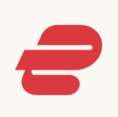
Downloader
This is the main app you need to do the whole process. And probably the main subject of “How to Jailbreak A Firestick?”. Without this app, you will not be able to download any third-party app from other websites. However, this powerful app is free; anyone can use it regardless of Firestick’s version.
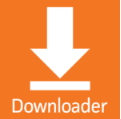
The two apps, as mentioned earlier, are necessary to download any other apps; now, we have already mentioned all the steps in our blog “How to Jailbreak a Firestick?” to download and install Downloader. Once you are done, first download Express VPN and alter your IP address. Follow the same process to download all these below-mentioned apps.
Cinema HD App
This particular app pulls out the links of different internet sources and provides those links to the users. These links will provide you with unlimited numbers of national, regional, local and international movies, tv series, sports events, web series, and many more. The best part of the app is it will not ask you to play the content through its in-build tool. Rather you can use any media player like VLC and MX player along with subtitles. Again, there are several other features also provided by the app.

Cyberflix TV
The app provides unlimited free sources and flawless streaming services on Amazon Fire TV. The library has unlimited shows, movies, and even live streams. The best thing about the app is it supports Real-Debrid integration.

Tea TV
As the name suggests, the app also provides streaming services. The interface is user-friendly and easy to access. The authority regularly updates the app library, so you will never feel boar. Again, if you want to download and save your favorite show and watch it later, you can also do that. The app offers subtitles and supports several languages, making you feel comfortable watching shows or movies. And if you are thinking about quality, let me inform you that the app supports 4K video quality.

Bee TV
The next one on the list is Bee TV, another streaming application. However, the app is not quite popular among those who are using it and never want to replace it. The library is not unlimited but has enough to fulfil your need. The app supports high-quality videos and provides links from file-hosting websites. Users can use any external video player to watch content through Bee TV.

Kodi
One of the most powerful and popular jailbreaking apps used by millions of users. I want to tell you a little about the history. Kodi used to be on the Amazon App store earlier, but back in 2015, for some reason, Amazon removed Kodi. But Kodi already had gained popularity among the audience, and as a result, they started jailbreaking. And technically, Kodi is responsible for today’s blog, “How to Jailbreak a Firestick?”. Apart from being one of the finest platforms for all entertainment services, Kodi has something special to share. These are called Kodi Addons. Here are some of the famous Kodi addons mentioned below.

The Oath
The Oath consists of several links and streams, along with support for both Kodi 19 Matrix and Kodi 18 Leia.
Asgard
Asgard or Odin, whatever you called, is an all-in-one addon. It consists of free movies, shows, web series and everything you want.
4K
If you have a 4K television, you must need Kodi and 4k addon because the addon helps users find 4k movies and TV shows.
The Crew
If you are a sports lover, the Kodi will help you watch them without hard work. Just use The Crew addon and watch your favorite sports event.
TVOne
If you want an option to watch Live TV, get the TVOne addon on your Kodi.
Apex Sports
Another addon for sports lovers. You can enjoy streaming sports shows and watching replays and highlights as well.
Sportowa
This is also an addon that streams several sports channels together.
HD Streamz
As the name suggests, the app streams TV channels in HD quality. An unlimited number of satellite TV channels will allow you to enjoy international movies and TV shows, sports events, and live streaming. The app also supports content from the USA, Canada, the UK, and many other European countries.
But the app’s only drawback is that it still uses an outdated interface. But apart from this drawback, there is a special feature that I want to tell you about; the app has a special On-demand tab and Radio. That means you can transform your Amazon Smart TV into a live Radio.
Live NetTV
Live Net TV is mainly famous for its live Tv channels. It has almost 800+ channels, movies, and TV shows. The categories are divided into many parts: News, Kids, Entertainment, Sports, Adults, and many more. The authority updates the library regularly and provides services on request. The app also provides free download and use of Chromecast.

Ola TV
One of the popular apps used by various Firestick users that streams movies, sports, web series, and TV shows. The app also has a vast catalog of satellite channels from various regions worldwide. The service providers have already upgraded the interface and remote navigation service. Especially the hassle-free and easy-to-use interface makes it a favorite for many users.
TVTap
In my opinion, you must have this app because the app has several channels that will allow you to watch different Tv channels from the USA, UK, Europe, South Korea, China, Japan, Indonesia, and the Middle East. The authority provides a particular apk file specially created for Firestick users that can be controlled remotely and compatible with large screens like smart tv. The app also hosts categorically divided content. That means you will know which content is appropriate for your kids.
IPTV
IPTV is recently getting very popular among the audience as it can let you watch thousands of movies, shows, and channels without switching sources. However, the app is not free, but the service price is certainly lower than regular Firestick apps.
Unique & specific Apps Designed for Amazon Firestick
These ten apps are the streaming service providing an app you can use as an alternative to Amazon TV, Netflix, or any other streaming app that charges a large amount. But having a streaming app is not enough. You need some supporting app to enjoy the services flawlessly. And to have them, we recommend you to download these three apps specially designed for Amazon Firesticks.
Real-Debrid
The app is a supporting service-providing app that helps to remove buffering from other streaming apps and Kodi addons. The app ensures the best service while streaming a video by providing the best links. But to get the service, you have to activate Real-Debrid in this streaming app. However, the service is not free; it costs $5/month.
Silk Browser
Before I tell you about Silk Browser, I want to tell you about one thing: practically, Amazon does not support web searching through a browser. But Silk browser is specifically designed for Amazon Firesticks, allowing you to search third-party apps and install them easily.

Mouse Toggle
How Many of you have faced the same problem while navigating Firesticks with the remote? Mouse Toggle is a revolutionary app that will allow you to use a mouse cursor on your Firestick while navigating the device.

Apart from these fifteen apps, you can install your favorite media player to enjoy all the movies, shows, and even radios.
Final Words
You have learned how to “How to Jailbreak A Firestick?”; you also know the two primary apps you need to jailbreak the Firestick. And in these blogs, I have provided you with 10 free streaming apps that you can use to avoid spending money. Plus, you have three service apps to get the best experience. So, don’t just sit there and read. Switch on your Firestick and start installing.