Browsers are perhaps the most used software that we have on our computers. Users are always looking for the next best browser with new features, better speed and security. We have the same demands when it comes to browsers on our mobile devices. Now there’s a way to get Dolphin Browser for PC.
Dolphin Browser is one of the most trusted and highly acclaimed browsers available for Android and iOS. It offers a smooth and fast experience along with a variety of features such as true tabs, add-ons and gesture control which make it one of the best browsers available for mobile. If you ever found yourself wishing for the same features and reliability of Dolphin Browser for your personal computer then you’re in luck. Read on to find out how to install Dolphin Browser on your Windows computer.
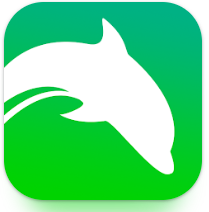
Requirements.
Every Android application has certain software and hardware requirements. You need to be sure that your system meets these requirements in order to run Android applications on your PC. We’ll be using a software called Bluestacks which has the following recommended requirements :
- 4 GB RAM.
- Updated graphics driver.
- 9-10 GB free hard disk space.
How to Install Dolphin Browser on your Windows 7/8
Step 1 – The first thing that you need to do is download Bluestacks App Player from its official website using the following link: Download BlueStacks. Bluestacks is an Android emulator for Windows OS and is absolutely free and virus free.
Step 2 – Once the software has finished downloading, open it and follow the on screen instructions. The installation is fairly simple.
Step 3 – Open the software and click on the search tool. Type Dolphin browser in the search bar. Click on Dolphin browser from the results.
Step 4 – Once this link opens in Play Store, you’ll face an interruption. Login using a Google account when asked. This will setup sync and allow you to access Google’s ecosystem.
Step 5 – Once you have successfully logged in, click on the Install button then click on the Accept button. Dolphin browser should now start downloading. Once the download is complete, you can launch the application.
Thank you for reading this article and I hope it was useful to you. Check out other links on our website to install more android applications on your PC. Be sure share this website with your friends. Thank you.
Also checkout:-\
- How to Use iMessage on Windows
- Real Racing 3 For PC
- Xender for PC Guide