Professional and studio-level photography is no longer an exclusive thing for affluent and big studio businesses.
With powerful phones such as iPhone 12 or Samsung S21, you can now take breathtaking pictures. These pictures are almost at par with any of the standard DSLR shots.
One doesn’t even have to shell out that much to get professional-level images. Even on the lower end, all the cameras come packed with at least an 8 MP camera that does a pretty good job.
As a result, for many of us, our galleries get cluttered. Try to find that one image from that one vacation you took five years ago, and you will have to browse tens of hundreds of photos to reach there.
For common people, it gets bad. For professional photographers and people who work with images and photographs, it just gets worse.
The job involves taking a lot of shots and then discarding the bad ones. One needs to keep track of all the photos for different clients.
This is precisely when a photo organizer or management software comes into play.
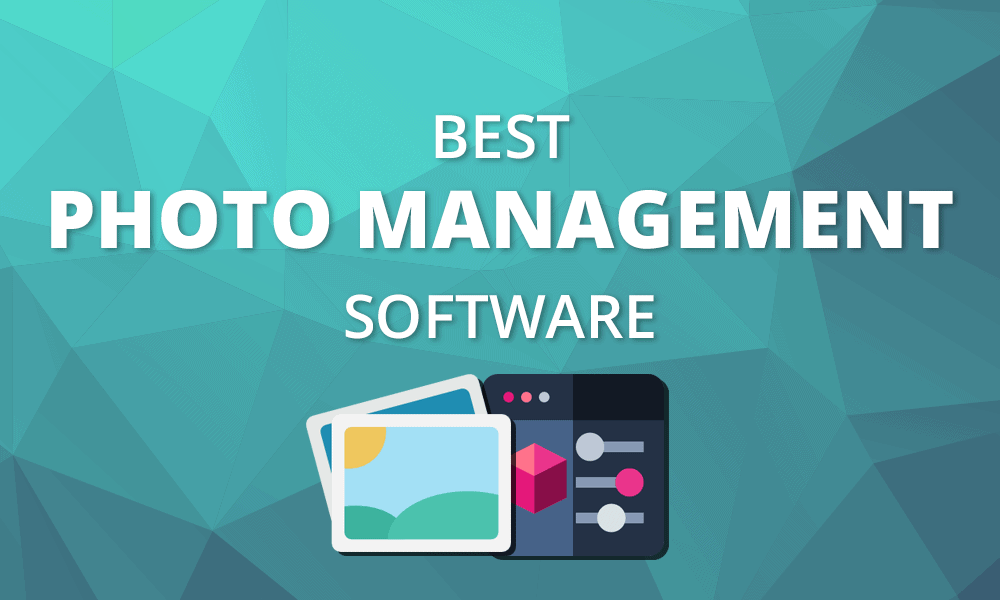
- Top Whiteboard Animation Software
- Does Bluehost charge monthly
- How much storage do I need for my website
- Viddeyo Review
What is photo organizing software?
Photo organizing software helps you add labels, create folders, and assign hierarchies to arrange all your images neatly. Most of the time, a photo organizer comes bundled with a photo editor, so in case you want to do quick adjustments, you can do that right from the tool itself. Others even have advanced capabilities to publish your photos and videos directly on your social media platforms.
But as with any software, finding the best one for you will take a lot of browsing. To help you save time, here we have compiled a list of the 8 best photo organizing software that allows you to keep track of all your photos.
Top 8 Best Photo Organizing Software
#1. Adobe Lightroom CC
Adobe’s Lightroom is a part of their photography pack—which includes several top-notch tools such as Photoshop and Illustrator. It primarily acts as editing software, but it doubles as an excellent photo organizer software as well.
Since it is a part of their Creative Cloud applications, your photos get uploaded directly on the cloud, which you can access through your other devices. Users can easily organize their photos both from their phones and laptops.
As for the features, Lightroom packs an effective import/export system to upload photos and organize them into folders within minutes.
Users can add tags, captions, and keywords to images for sorting purposes. They also get the option to group by rating and colors, which gives you more control over sorting.
Some other advanced features include the following:
- Using AI to automatically sort pictures by faces and places
- Nondestructive edits to cut down on having multiple copies of images
- 1 TB storage to keep your photos
One complaint with this Adobe’s product is that it may be difficult to use for new folks. In response, Adobe provides numerous guides and videos on how to use the tool properly.
Pricing
It is available in the form of a subscription. Users have to pay $9.99 per month for Adobe Lightroom CC, or they can buy it via other subscriptions.
#2. Adobe Bridge
One of the sad things about this tool is just how underrated it is. People usually come across it accidentally while working on tools such as Photoshop and Lightroom and dismiss it in frustration. But Adobe Bridge has a lot to offer.
The bridge was built to work purely as a digital asset management app. People can easily organize their photos into hierarchies and sort them using keywords, labels, and ratings.
Using various filters and metadata search options, you can browse through your photos and images easily. Moreover, with big thumbnails and perfect previews, one can easily view several pictures at one time.
Like Lightroom, it has a superb import facility by which you can quickly transfer files from your mobile phones to other devices.
Pricing
Bridge is one of the few products from Adobe that are free.
#3. Cyberlink PhotoDirector
If you are looking for an alternative to Lightroom, which is cheaper but provides all the essential features, Cyberlink should be on your radar.
Like Lightroom, it doubles both as an image editor and a photo organizer, bringing you the best of both worlds at a low price. There’s a regular sorting feature available where you can add tags and descriptions. It also uses AI technology to sort pictures by faces, which can also come in handy.
You get over 40 filters on the editor front to help you retouch and beautify your images—for example, remove blemishes and whiten the teeth.
Users get 50 GB of storage. They can upload pictures from different devices straight from the tool itself. But one of the drawbacks is that it doesn’t support PDF, GIF, and PSD files.
Pricing
Cyberlink provides the software in two ways: through subscription or one-time fee. The cheapest subscription starts at $54.99 annually. The cheapest lifetime license starts at $99.99.
Both payment options provide a different set of features, so do take note of that.
#4. ACDSee Photo Studio Professional
ACDSee is a no-bullshit digital asset management tool. Users can organize photos using color labels and keyword tags. ACDSee also has a photo rating feature.
It supports about 86 file formats, and with it you can easily import pictures from a different array of devices.
The developers behind the software have made it easy to use and navigate.
One of its standout features is the ability to search for duplicate images and delete them. It often comes in handy to save crucial space.
It also acts as a photo editing software, giving users the power to choose from 54 filters to enhance their photos. The software is also GPU-enriched, giving you peak performance while organizing or editing your photos.
Pricing
Users have either to pay for a monthly subscription or a one-time license fee. The monthly subscription starts from $8.90, and the one-time license fee is $69.95. All users get a 30-day trial period.
#5. FastStone Image Viewer
FastStone has a simple interface. Because of that, it gives you a blitz experience in working around with the tool. One can view the previews and thumbnails without any lag.
New users will feel comfortable because of how intuitive and user-friendly the tool is. Using the drag-and-drop feature, users can work with all the images with ease.
One of the downsides of FastStone is that it has limited features. But compared to tools like Lightroom, it offers all the essential features within budget.
Users have various tagging features to sort the images. One of the handy features is the ability to resize the images to a specific size and format.
FastStone also supports dual-monitor support. Using drag-and-drop, you can quickly work on your photos across the two monitors.
Pricing
For personal use, the FastStone Image Viewer is free. But for commercial purposes, you have to buy the license, which will cost you $34.95.
#6. DigiKam
DigiKam is an open-sourced software, completely free to use. If you are a programmer, you can customize it to your needs. But even if you aren’t, the tool provides well enough features.
It works on three i’s: import, improve, impress. With a few clicks, you can import, customize, or delete.
The software offers you the ability to create comprehensive file hierarchies containing parent-and-child folders and images. DigiKam also has all the basic sorting features—such as sort by date, alphabetical order, or upload date. Users also get the option to add comments to images for future reference.
Other advanced features include the following:
- Similarity feature included for finding duplicate images
- Compatible with all the major OS
- Easily can support up to 100,000 images
Start your Journey toward Digikam
Pricing
Because of its open-sourced nature, it is free to use.
#7. Magix Photo Manager
Previously, Magix offered a photo manager as a Freemium offering. But now, they have started offering the deluxe or premium version for free.
Its user interface is fine-tuned so that users can easily import pictures from a multitude of devices, make edits quickly, and create gorgeous-looking slideshows.
From a single dashboard, you can control all the images and videos. Users can even import their photos and videos directly from their dashboard onto platforms like YouTube.
The photo manager has a fairly robust face recognizer. With the free version, you can save up to 10 people’s faces. Other categorization techniques include using tags, a rating system, and even categories by “themes,” such as sunrise and sunset.
Pricing
Completely free of cost.
#8. Zoner Photo Studio
Zoner Photo Studio is easy-to-use software. Users can easily import images from their Facebook account, camera, or phone easily and organize them.
When it comes to organizing, the software offers labels, star ratings, keywords, and titles to tag your photos and images. Users can also add geolocation to images for organizational purposes. With one simple search, you can easily access different photos via the tags.
It also gives you editing tools to beautify the images. Users can tweak the brightness, hue, and contrast. Plus, there are over 35 filters that give you additional room to work on the photos.
Pricing
Only a monthly payment option is available which starts at $4.99.
| Software | Editor Included | Face Recognizer | Trial | Platform | Pricing |
| Adobe Lightroom | Yes | Yes | 7-day trial | Windows/Mac OS | Subscription |
| Adobe Bridge | Yes | Yes | 7-day trial | Windows/Mac OS | Subscription |
| Cyberlink | Yes | Yes | 30-day trial | Windows/Mac OS | Both one time fee and subscription |
| ACDSee Photo Studio | Yes | Yes | 30-day trial | Mac OS | One time fee and subscription |
| FastStone Image Viewer | No | No | Free | Windows | One-time fee |
| DigiKam | No | Yes | Free | Linux/Windows/Mac | Free |
| Magix | No | Yes | 30-day trial | Windows | Free |
| Zoner Photo Studio | Yes | Yes | Free download with limited features. | Windows | Subscription |
Conclusion
So these are the 8 best photo organizing software. Choosing one among the eight can be challenging. But rather than figuring out which one is the best among dozens of software, it’s probably better to figure out the best one per industry standards.