How to download YouTube Videos:- YouTube banned downloading a long ago. But sometimes we wanted to watch something over and over again. On the other hand, if you are using Mobile Data, you know watching a movie on YouTube can consume your entire data. To save from this situation, people often search for How to download YouTube videos on any device on the internet. But honestly, the search result is not so beneficial. That is why I list three exclusive ways to download your videos.
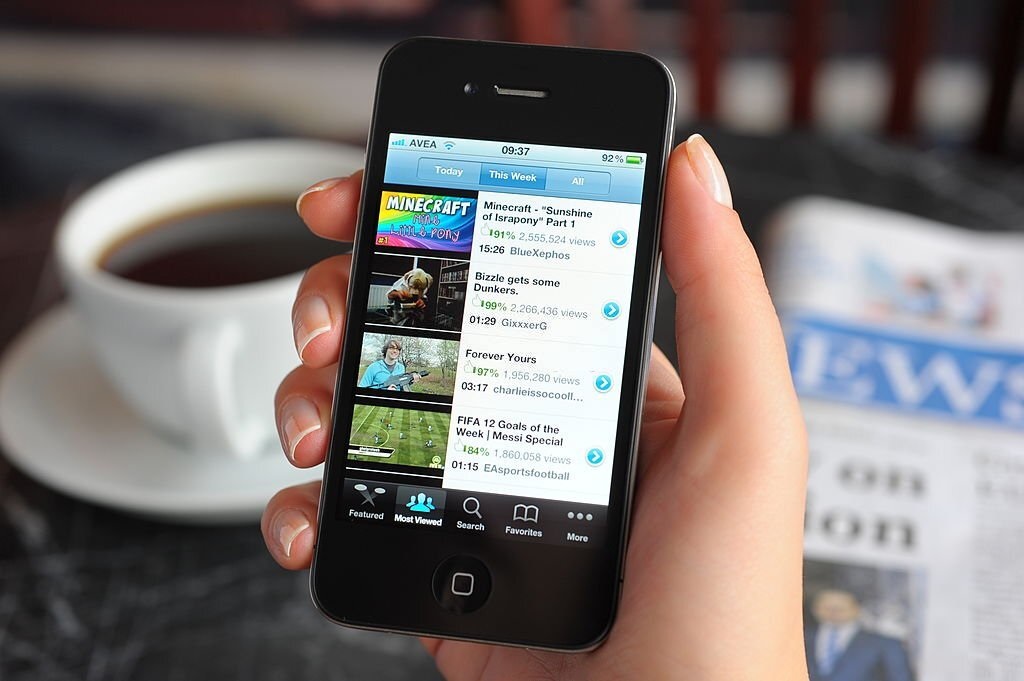
- Real Racing 3 Tips & Tricks
- Bose QuietComfort 45 Headphones Has Improved ANC and a Familiar Style
- 5 Free TutuApp Alternatives App
Download Videos on YouTube
YouTube is very much aware of the viewers’ data-related issues. And that is why it has an in-built download option in it. YouTube has included this feature in the app since it has banned downloading.
Downloading was banned by YouTube due to copyright-related issues. But to save the users from algorithms, YouTube provided the feature.
Now it is easy to download videos using YouTube.
- Step 1- Open the YouTube App.
- Step 2- Search for a video that you want to download.
- Step 3- Open the video.
- Step 4- There is a moving tab under the video where you will find different options. For example- include “Like,” “Dislike,” “Live chat,” “share,” “create,” and “download.” Tap on the download option.
- Step 5- This will start your download automatically and save your videos.
Where to find the downloaded file?
YouTube will save the files right in the app. Go to Library → Downloads. You will find the files there.
Pros of the method
- The good part is you can save videos with a little data.
- The videos will be there as long as you have not deleted your channel unless you delete the downloads yourself.
- You can download the HD and 4K quality according to your choice.
- The feature is available on every device except the computer.
Cons of the Method
- You will only be able to watch the videos with YouTube in-built player.
- The file will not be saved on your device.
- The space of the Library is limited.
- The download would be available only if the video owner allowed it.
- Computer users cannot use the feature.

Downloading Videos Using YouTube Downloader-
Though YouTube officially does not allow you to download videos from the platform. But you can download a video from YouTube using a YouTube Downloader. I mostly use YTD Video Downloader because the software is free; you can find it everywhere. And using the software is easy.
Download and Install YTD
- Download the app using the link- YTD DOWNLOADER
- Now open the file location and click on it to Install.
- Once the installation is completed, launch the software.
How to Download Videos?
- Open YouTube using your favourite browser.
- Search for your preferred video.
- Open the video and scroll down.
- There you will find the “Share” option.
- Click on the option and copy the link. You can skip it by copying the URL directly.
- Now open YTD and paste the copied link on the empty tab.
- Now choose your preferred location by clicking on the “Save to” option.
- And then click on the “DOWNLOAD” button.
Where to find the downloaded file?
The file will be saved in the same folder you chose in the beginning. In case you have not chosen any particular location, you will be able to find the files in the documents folder of the c drive.
Pros of YTD
- Both the Free and Upgraded version is available.
- You can convert your videos using the software.
- The download, installation, and uses are straightforward.
- There is no limit.
- The downloaded files will be directly saved on your PC.
Cons of YTD
- Though using the software is not illegal, you must be concerned about the protected videos. Because downloading the protected videos can make you face copyright issues.
- Some features are not available on the free version.
- There are several better options available on the internet.
Final words
Here I have described two different methods for Downloading YouTube videos on any device free of cost. But you can also take a YouTube subscription to download any video anytime. But these two are best if you want a free yet safe medium. But make sure you are not trying to download and use copyright-claimed videos.