We’ve all been there before. We hit send on an email and then immediately regret it. Maybe we sent it to the wrong person, or perhaps we just realized we forgot to attach an important document.
Whatever the reason, sometimes it’s necessary to unsend an email. In this guide, you will get to know how to unsend an email in Gmail so that you can erase your mistakes.
Why Would You Need to Unsend an Email?
You might need to unsend an email in Gmail for a few reasons. Sometimes you send an email to the wrong person or include sensitive information that you shouldn’t have. Whatever the reason, being able to unsend an email can be a lifesaver.
So how do you do it? We’ll walk you through the steps so you can unsend that email in no time.
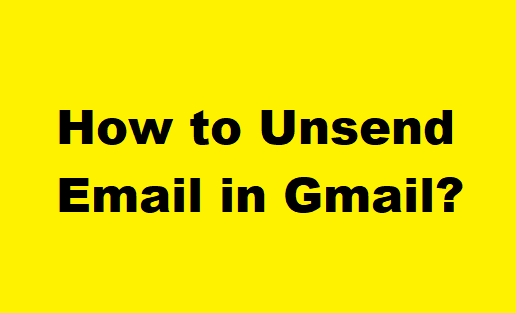
- How To Upgrade Your WiFi and Make Your Internet
- How To Delete your Google Search History
How to Unsend an Email in Gmail?
Gmail has a built-in feature that allows you to unsend an email. This is called the Undo function, giving you a few seconds to cancel an email after you hit the send button.
To use this feature, click the Undo button at the bottom of your screen after sending an email.
Remember that using this method takes a few seconds to unsend an email. So, if you wait too long or close the Gmail window, you won’t be able to use the Undo button, and your email will be sent.
How to increase or decrease the amount of time given to undo an email sent?
Do you need enough time to cancel an email? You can change the delay time for the Undo Send feature in Gmail’s settings.
To do this,
- Step 1: After logging into Gmail, go to Settings or click the gear symbol in the upper right corner and choose Settings.
- Step 2: Choose the amount of time you’d want to undo your sending by clicking the dropdown next to Undo Send and selecting a number from 5 to 30 seconds.
That’s it. Now you know how to Unsend an email in Gmail. Follow the steps above, and you’ll be able to erase your mistakes in no time.
Tips for avoiding mistakes when sending Emails
If you don’t want to face the situation of needing to Unsend an Email, here are some tips that can help you avoid mistakes when sending emails:
- Read your email out loud before hitting send. This will help you catch any errors or typos.
- Make sure you have the correct recipient’s email address. You can do this by checking the email address before you hit send.
- Take your time when composing an email. Please don’t rush through it, or you may make a mistake.
- Proofread your email before sending it. This will help you catch any errors or typos you may have missed.
- Use spell check to avoid any spelling mistakes.
- Use proper grammar and punctuation to avoid any confusion.
- Think about what you’re trying to say before you hit send. This will help you make sure that your email is clear and concise.
FAQs
There are some common questions people have about Unsending emails in Gmail. Here are some of them we have answered:
How to recall an email in Gmail after 30 minutes?
Unfortunately, It is impossible to recall an email in Gmail after 30 Seconds. Once an email is sent, it cannot be unsent or recalled.
Are there any plugins to Unsend an Email in Gmail?
A few plugins claim to offer this functionality, but they are not affiliated with Google, so we can’t guarantee their safety or effectiveness.
What is the best way to Unsend an Email in Gmail?
The best way to unsend an email in Gmail is to use the Undo Send feature. This will give you a few seconds to cancel an email after you hit the send button.
Conclusion
We hope this guide was helpful and that you were able to successfully unsend an email in Gmail. If you have any questions, feel free to comment below, and we will do our best to help you.