How You Can Edit And Change Background In PicsArt For Android:- With a number of features and tools, PicsArt, a well-known mobile photo editing software, enables users to create and edit photographs and movies. PicsArt has established a reputation as one of the top picture editing applications for Android because to its simple design and sophisticated editing features. This post will go over PicsArt’s capabilities and walk you through editing and altering the backdrop of your photographs on Android with PicsArt.
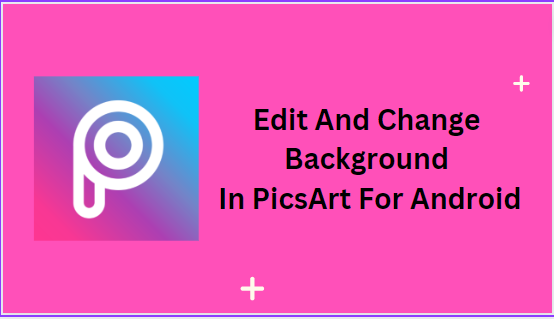
6 Best Android Mobile Booster Apps
Bypassed Roblox Decals Latest Working Codes
What is PicsArt?
On iOS and Android smartphones, PicsArt is a mobile picture editing programme. Users may create and edit photographs and movies using a variety of editing tools and features that are provided. More than 1 billion people have downloaded PicsArt, which is well-liked by both beginner and expert photographers.
Features of PicsArt
PicsArt offers a wide range of features and tools to enhance your photos and videos. Some of the key features include:
- Filters and effects: PicsArt has a large collection of filters and effects that can be applied to your photos to create unique and artistic effects.
- Background remover: The background remover feature allows you to remove the original background of your image and replace it with a new one.
- Collage maker: PicsArt has a built-in collage maker that allows you to combine multiple photos into a single image.
- Drawing tools: PicsArt has a range of drawing tools that allow you to draw and paint on your images.
- Text tool: The text tool allows you to add text to your photos with a variety of fonts and styles.
- Stickers: PicsArt has a large collection of stickers that can be added to your photos to add a fun and playful element.
How to download and install PicsArt on Android
Downloading and installing PicsArt on your Android device is easy. Here’s how to do it:
- Open the Google Play Store on your Android device.
- Search for “PicsArt” in the search bar.
- Tap on the PicsArt app from the search results.
- Tap “Install” to download and install the app.
How to edit photos in PicsArt
Editing photos in PicsArt is easy and intuitive. Here are some basic editing options available in PicsArt:
Adding effects and filters
PicsArt has a large collection of filters and effects that can be applied to your photos. To add a filter or effect:
- Open the photo you want to edit in PicsArt.
- Tap on the “Effects” icon at the bottom of the screen.
- Browse through the collection of filters and effects and tap on the one you want to apply.
- Adjust the intensity of the effect using the slider.
Adjusting brightness, contrast, and saturation
PicsArt allows you to adjust the brightness, contrast, and saturation of your photos. To do this:
- Open the photo you want to edit in PicsArt.
- Tap on the “Adjust” icon at the bottom of the screen
- Use the sliders to adjust the brightness, contrast, and saturation of your photo.
- Tap “Apply” to save your changes.
Cropping and resizing images
PicsArt allows you to crop and resize your photos to fit your desired dimensions. To do this:
- Open the photo you want to edit in PicsArt.
- Tap on the “Crop” icon at the bottom of the screen.
- Use the sliders to adjust the crop area.
- Tap on “Resize” to adjust the size of the photo.
- Tap “Apply” to save your changes.
How to change the background in PicsArt
Changing the background in PicsArt is a popular feature that allows you to replace the original background of your photo with a new one. Here’s how to do it:
Removing the original background
- Open the photo you want to edit in PicsArt.
- Tap on the “Cutout” icon at the bottom of the screen.
- Use your finger to trace around the object you want to keep in your photo.
- Tap on “Apply” to save your changes.
Adding a new background
- Open the photo you want to edit in PicsArt.
- Tap on the “Background” icon at the bottom of the screen.
- Select the “Replace” option.
- Choose a new background from the options available or upload your own image.
- Adjust the size and position of the new background to fit your photo.
- Tap “Apply” to save your changes.
Blending the new background with the image
- Open the photo you want to edit in PicsArt.
- Tap on the “Background” icon at the bottom of the screen.
- Select the “Blend” option.
- Choose a new background from the options available or upload your own image.
- Use the slider to adjust the opacity of the new background.
- Tap “Apply” to save your changes.
Tips for using PicsArt
Here are some tips to help you make the most out of PicsArt:
- Experiment with different filters and effects to find the perfect look for your photos.
- Use the “Magic” tool to automatically adjust the brightness, contrast, and saturation of your photos.
- Use the “Add Photo” tool to add additional images to your project.
- Try out the “Text” tool to add text to your photos and videos.
- Use the “Save” feature to save your project and come back to it later.
Frequently asked questions
- Is PicsArt free? Yes, PicsArt is a free app. However, there are some premium features that require a subscription.
- How do I cancel my PicsArt subscription? You can cancel your PicsArt subscription by going to your Google Play Store account and cancelling the subscription.
- Can I use PicsArt on my computer? Yes, PicsArt is available on Windows and Mac computers.
- Can I edit videos in PicsArt? Yes, PicsArt allows you to edit and enhance videos.
- Can I share my edited photos on social media? Yes, PicsArt allows you to share your edited photos on various social media platforms.
Conclusion
PicsArt is a powerful mobile photo editing application that allows users to create and edit photos and videos with ease. With a range of features and tools available, PicsArt has become a popular app among both amateur and professional photographers. By following the steps outlined in this article, you can easily edit and change the background of your photos using PicsArt on Android.