Roblox error code 267 might be bothersome while you are playing games online consequently providing a distraction and headache. Therefore, it must be fixed as soon as possible. On the gaming platform Roblox, you can talk to other players while playing online games. Designing games on your own with this gaming platform is a perfect choice. However, you will get the error code 267 once you are kicked out of the game. The error code generally appears with an error message.
If you frequently encounter the same error while playing online games, then here are the solutions that you can try out without any hassle.
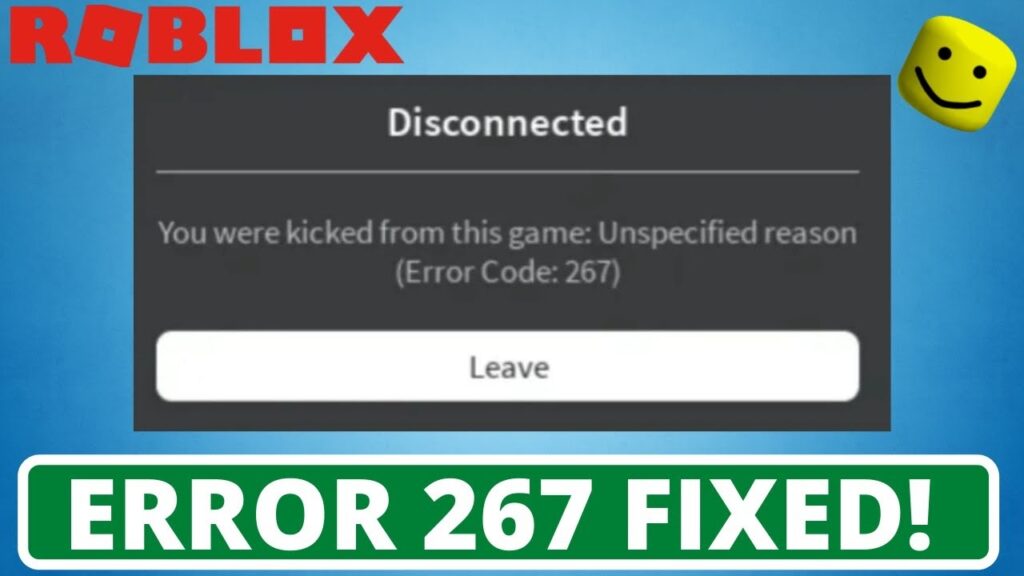
Why Roblox Error Code 267 Occurs
There are several reasons that might trigger an annoying error. Among them, a slow internet connection is one of the prime ones. Apart from that, Windows firewalls and outdated browsers are also responsible for the appearance of Roblox error code 267. Sometimes, the problem might also pop up when there are some problems within the Roblox gaming application. Now, let’s check how you can resolve the error code by performing some simple methods.
Resolve Roblox Error Code 267 with Effective Solutions:
Go through all the solutions below and check which one of them is reliable for fixing the error code 267 Roblox.
Turn Off the Third-Party Browser Add-ons
There are various add-ons present on the web browser that you are using. In case you have installed any adblockers addons on the web browser, then it might be possible that the gaming is not loading properly.
Therefore, you need to turn off the add-ons before accessing the gaming website.
Hopefully, after doing this you will never confront such an error code again.
In case you will still get the same error code, then apply the next solution.
Reset the Internet Options
If the above solution does not help you to resolve the problem, then you need to reset the Internet option.
Now, follow the steps mentioned below:
- First of all, open the Web Browser on your device and then move and click on the icon of a gear.
- After that, move to Internet Options. Next, select the Advanced Options and finally choose the Reset option.
After doing so, save the changes and exit from the Settings options.
Now, launch the game again, and try to start the game to play. Lastly, check if the problem still appears.
Check Internet Connections
It is noticeable that there is a poor Internet connection, then it might lead you to this situation. Hence, you need to check the internet connection that you are using currently.
In case, you are using cellular data, then, restart your phone or change it.
If you are connected with the WiFi connection, then try to change the settings of the router and to get proper speed through the WiFi network.
After doing the necessary changes, if you still face the error code 267 Roblox, then move to the next section and apply them accordingly.
Use a Compatible Browser
Sometimes, you might get the error code due to the use of an incompatible web browser or outdated web browser.
If you are using a particular web browser and confront the error code, then you need to change the web browser. You can easily resolve the error 267 Roblox by changing the web browser.
In case, you are using an outdated web browser then, it is advisable that update the web browser and fix the issue. To update the web browser, follow the steps mentioned in the section below.
- Launch the web browser and then click on the three dots situated in the top right corner of the page.
- Now, scroll down and then click on the ‘Help’ option. Thereafter, select the About the Web Browser option.
- Here you will get the recent version of the web browser. If you find that there is an updated version available, then update it. Make sure that you have a proper internet connection on your device.
It will take some time to update the web browser. After updating the web browser, try to open the Roblox application and check whether the error code still persists or not.
Turn Off Windows Firewall
The next thing that you can do is to turn off the Windows Firewall in order to fix error code 267 Roblox.
Post this, try to connect the game again to check if the status of the error code. If you found that the error code is gone, then you need to allow the Windows Firewalls to turn on manually.
However, walk through the steps mentioned in the section below to disable the Windows Firewall.
- First, open up the Start Menu and then type Windows Defender Firewall in the search box.
- Now, click on the ‘Turn Windows Defender Firewall On or Off’ option which is available on the left-hand side of the system screen.
- After that, ensure that ‘ Turn off Windows Defender Firewall’ is selected under both Public and Private options.
- When you are done, click on the OK button to save the changes.
Verify the Browser Security Settings
There are some possibilities where the security settings in the web browser may not allow the game to launch correctly. This is the building protocol for measuring security.
If that is the case, then follow the steps mentioned in the section below.
- At first, launch the web browser on your device and then move to the Settings section.
- Then, click on the Advanced option. Next, move to the Site Settings and check if the site has been restricted or not under the Insecure Content section.
- If you found this, then try to remove it and then try to launch the game again.
Hopefully, you can now easily play the game without encountering the Roblox error code 267.
Reinstall the Roblox
If above all solutions are failed to resolve the error 267 Roblox, then reinstalling the Roblox is the best solution.
Here are the steps to uninstall the Roblox application.
- At first, click on the Start button and then move to the Control Panel section.
- Now, click on the Programs and Features options and locate the Roblox application from the list.
- Right-click on it and choose the uninstall option from the list.
- A confirmation message will appear to confirm the action, click the ‘Yes’ option to confirm the action.
- The uninstallation process will take a few minutes to complete.
You will be notified when the uninstall process gets over. Now, restart your device and try to install the Roblox application.
To install the gaming application follow the steps.
- Download the gaming application from the official website of Roblox or if you CD of the game then inserts it into the CD drive.
- It is advisable that downloading the gaming application is the best for further usage.
- When the downloading process gets over, login by providing the details, and the settings will set back to the default configuration.
After reinstalling the gaming application, you will not get any type of error code while using it.
Undoubtedly, these are some of the proven solutions that you can apply for resolving the Roblox error code 267. Try these fixes one by one and resolve the problem to have a smooth gaming experience.