If you’re looking for an all-in-one tool to help manage your iOS devices, then 3uTools is a great option. With its wide range of features and ease of use, it’s a great solution for anyone who wants to get the most out of their iOS devices. Let’s take a look at the details and then decide if it’s worth using or not!
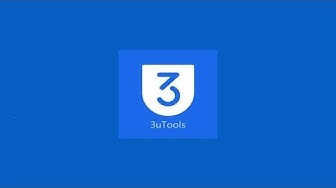
Few about 3uTools:
3uTools is an all-in-one tool for iOS devices that allows you to jailbreak, flash, and manage your iPhone or iPad.
3uTools makes it easy to jailbreak your device by providing a simple and user-friendly interface. It also offers a wide range of features that can be used to manage your device.
One of the most useful features of 3uTools is its ability to install custom fonts on your device. This can be used to change the look of your device and make it more personal.
3uTools also has a built-in file manager that can be used to transfer files between your computer and your iOS device. This is handy if you need to back up or restore your data.
3uTools is available for free and it is compatible with all major versions of iOS.
Why do you need 3uTools?
There are many reasons why you might need 3uTools. 3uTools is an all-in-one tool for iOS devices that allows you to jailbreak, manage, and customize your iPhone, iPad, or iPod touch.
With 3uTools, you can install themes and customize the look of your device. You can also install jailbreak tweaks and apps that are not available on the App Store.
3uTools also lets you manage your files and backups on your device. You can use it to transfer files between your computer and your device, or between your device and another iOS device.
3uTools is a free tool that is available for Windows and Mac. It is also available in English, Chinese, and Russian.
Features of 3uTools:
3uTools offers a wide range of features that make it a must-have tool for any iOS user. Here are some of the most popular features:
- Jailbreak: 3uTools also has a built-in jailbreak tool that you can use to jailbreak your device. This will allow you to install third-party apps and tweaks on your device that are not available through the App Store.
- Flash: 3uTools can help you flash custom firmware on your iOS device. This is useful if you want to downgrade your iOS version or if you want to install a custom ROM.
- Restore: You can use 3uTools to restore your iOS device to its factory settings. This is useful if you want to fix any issues on your device.
- Customization: Another great feature of 3uTools is its ability to customize the look and feel of your device. You can change the wallpaper, icons, and even the boot logo on your device. You can also add custom themes to your device.
- Manage: 3uTools can help you manage your iOS device. This includes backing up and restoring your device, managing files, and more.
- Compatible: 3uTools supports all major versions of iOS including the latest iOS 11.3. It can also be used to downgrade your iOS device to an older version of iOS if you wish.
- Backup: You can use 3uTools to back up your data so that you can restore it later if needed.
- Overall, 3uTools is a great all-in-one tool for managing and customizing your iOS device. If you are looking for an easy way to transfer files, customize your device, or jailbreak your device, then 3uTools is a great option for you.
How to download and install 3uTools?
To download and install 3uTools, simply follow the instructions below:
- Download the 3uTools file from the official website (http://www.3u.com/).
- Once the file has been downloaded, double-click on it to launch the installation process.
- Follow the on-screen instructions to complete the installation.
- Once 3uTools has been installed, launch it and connect your iOS device to your computer using a USB cable. 3uTools will automatically detect your device and show you its information on the main screen.
Navigating the 3uTools interface:
The 3uTools interface is divided into four sections: the file browser, the app installer, the device information, and the settings.
The file browser allows you to view and manage the files on your iOS device. You can also use it to transfer files between your computer and your device.
The app installer allows you to install apps on your device without using iTunes. It supports both jailbroken and non-jailbroken devices.
The device information section provides detailed information about your iOS device, including its model, capacity, software version, and more.
The settings section allows you to change the 3uTools settings according to your preferences. You can also use it to create backups of your device data or restore from a previous backup.
Settings in 3uTools:
In order to make full use of 3uTools, you need to know how to set it up properly. This guide will show you how to do just that!
If you want to use the built-in settings app, you’ll need to go to the “Settings” section of 3uTools and then select “General.” From there, you can manage all of your device’s settings.
If you want to use the 3uTools app to manage your settings, you’ll need to go to the “3utools” section and then select “Settings.” From there, you can manage all of your device’s settings.
The next option is “iDevice Settings.” This is where you can change the name of your device, as well as the passcode that is used to unlock it.
The final option in the “Settings” tab is “Application Settings.” This is where you can enable or disable certain features of 3uTools, such as the ability to install unsigned apps or system tweaks.
Once you have made all of the changes that you want, click on the “Apply” button at the bottom of the window. Your changes will now be saved and applied to your device!
Fixing Touch ID Problems:
This all-in-one tool can be used to fix a variety of Touch ID issues, including:
– Unresponsive Touch ID sensor
– Touch ID not working properly
– Touch ID not enrolling fingers correctly
Here’s how to use 3uTools to fix your Touch ID problems:
- 1. Download and install 3uTools on your computer.
- 2. Connect your iOS device to your computer using a USB cable.
- 3. Launch 3uTools and click on the “Fix Touch ID” button.
- 4. Follow the instructions on the screen to clean or replace your Touch ID sensor.
- 5. Once the process is complete, try using Touch ID again to see if it works properly.
Conclusion
We hope you enjoyed our blog on 3uTools! This all-in-one tool for iOS devices is a great way to keep your device organized and running smoothly. With its many features and user-friendly interface, 3uTools is a great choice for anyone looking for an efficient way to manage their device. Give it a try today and see how it can help you take control of your device!