iMessage For PC:- Since Apple introduced the iMessage in iOS 5, the concept of communication has changed. Apple has done an incredible job by making it adaptable for iPhone and other devices. Therefore, iMessage has recently become very popular worldwide, but unfortunately, the service is only available for Apple users. Though many messaging apps and software are available on the internet and are also demanding and very popular, for Apple users, iMessage is undoubtedly the favorite. But unfortunately, only Apple and iPhone users can use the app. But on the other hand, it is quite common because Apple and windows are completely different and cannot share the same type of software. However, the task can be difficult to achieve but not impossible.
Apple has released a compatible version of iMessage for Mac, Apple Watch, and iPad. Still, officially Apple has not released any official version of iMessage for windows PC and Android devices. However, in this topic, we will discuss How to Use iMessage on Windows? But before we know about it, let us tell you some cool features of iMessage.
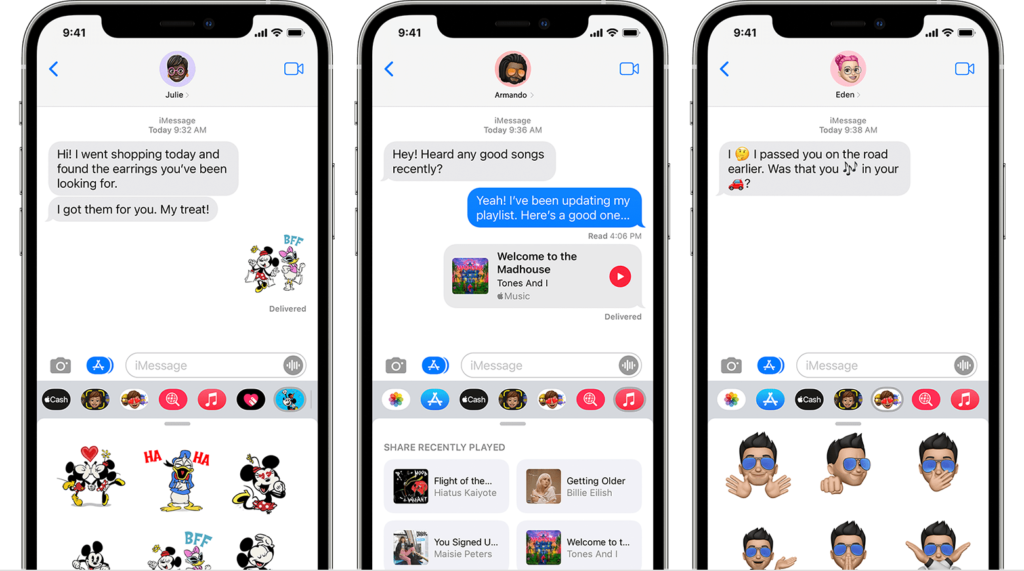
Cool Features of iMessage-
Well, the name of the developer is Apple. And certainly, we can expect a lot more than usual. Apple always maintained the brand name by introducing revolutionary gadgets and features. And iPhone and other devices are no exception. So, do the applications and software. iMessage provides amazing features, and with their help, you will be able to do several cool things along with sending messages, text, voice, pictures, and videos.
- Play Games- You can play several interesting games using the iMessage app. You can land them over the app with only a single scratch on the surface. Games like GamePigeon, Checkmate, Moji Bowling, Mr Putt, and many more are available on iMessage. Now the most interesting part is you can play the game and continue the conversation together using iMessage. No wonder why people want to know How to Use iMessage on Windows?
- Share Your Location- Different messaging apps let you share your locations with friends and family. But the process is lengthy. You have to open google map, locate your current location, click on share my location, and then you will be able to share it. Now, if you are an iPhone user, you are probably aware of the Apple map and can share your location with your nearest one with a single click. Apple comes with both iMessage and Apple map. The iMessage app has an “i” button that can share your location with a single click. But if you are not using the app on an iPhone, download the “Google Maps iMessage” app and enable it. The app will let you share your location using google Maps. You can download the app from the play store.
- Send GIFS- Now, GIFs are not unique anymore, but what if you get some cool GIFs that no one else can have? Apple provides customized cool #images. They are some Bing-powered animated images. However, you can also use GIPHY, famous among iMessage users for its extraordinary appearance. GIPHY will allow you to create your GIFS and save them in your library for later use.
- Amazing Stickers- No matter whether you are young or old, I bet you love stickers just like me. In the iMessage’s App Store, you will find thousands of cool stickers that you can pick, move and place where ever you want. They come in two different types- one is still, and another is animated. Maybe they are useless, and many people do not find the necessary use. Still, a love sticker under your happy birthday message or an angry face around your stupid GIF can show emotion without using the camera or phone calls.
- Sharing Music- iMessage comes with a built-in Music app that helps you to share any song you want. You can even share your playlist with your friends and loved ones with a single tap. By sending them the playlist, they can also get the playlist with a playable link. Now, if you are sharing the Apple Music playlist, surely the receiver will be able to play them right away. You can also use Spotify and Shazam to experiment with sharing.
- Disable Message Links- iMessage not only allow you to hide the unwanted message but also let you invisible the link of that message or photos. If you have already sent something, you want to hide, select a message or photo or whatever you want to hide, then tap and hold the send button. It will show you a drop-down menu where you will find the “Invisible Ink” option, choose it. The app also features end-to-end encryption, which allows you to make your conversation confidential and secure from others.
- Weather Report- I think this is one of the cool features that iMessage has introduced. I spend a lot of time on my pc. Though I can check the weather report on the website, I am a little lazy. And when I talk to my friends using iMessage, I peek at the available weather report whenever I want. Especially as it is a rainy season, I need to know when it will rain. Moreover, I can share it with anyone whenever I want.
- Conversation Translator- Another feature people find interesting is an in-built translator. However, Apple does not make it available for everyone. And one can use the translation and language learning services with a premium subscription. Moreover, the external app may or may not work nicely with iMessage. However, if you need the assistance of a translator, you can surely grab it. Again, iTranslate requires an internet connection to assist you with various international and national languages.
- Searching for Films- With the help of “IMDb,” an iMessage extension, you can find a movie list playing at the theatre near your location. The extension provides benefits by saving your time and effort. Moreover, you can easily share your choice and location of the theatre with your friend and others. In short, the app works like a browser to you, and you do not have to move out of the app to search for your nearest theatre.
- File Sharing- Apple has built apps for every purpose, but some of them are great while others are not so great. For example, iCloud is not a great app for sharing files. But both Dropbox and Microsoft Onedrive will allow you to browse and share files like word and excel directly through iMessage while using a PC. That is why windows users often search for How to Use iMessage on Windows?
- Quick Scan- Different developers have developed several apps to scan files and notes. But nothing gets the fame like iMessage. With the help of the Scanner Pro iMessage app, one can easily scan a document and share it on the message. And you can do it by using iMessage. If you are using digital documents, use the app directly to send them, and if you want to create a digital document, scan and save them using your iMessage.
- Do Calculation- If you are looking for an app that you solve all your math issues, use iMessage. With the help of the app, convert LaTex into a math formula. Though the feature is not so beneficial to everyone, if you are a mathematics scholar using Windows, the app will surely help you. Again, you can surely share these things with your classmates and teachers. To do that on your windows pc, you must learn how to use iMessage on Windows.
- Rate HeartBeat- Apple watch is pretty famous for its features. Again, the Apple watch comes with the iMessage app. The app and the watch will allow you to share your heart rate with someone close. Again, if you keep checking your parent’s and patients’ heart stability, you can do that easily with iMessage and the Apple watch.
- Money Transfer- One of the most trusted and secured ways to transfer money is surely iMessage. Whether you are a receiver or a giver, you can do both using iMessage. When someone requests to pay or you send a request, the app generates a direct link through which you can pay with a single click.
- Share Videos- The YouTube iMessage app will let you share direct videos and links to different videos. The app will let you and your friends watch the YouTube videos without quitting the chat section. That means you can watch and chat at the same time. Now, if you are using iMessage on your pc, this feature can benefit you. You can get it on your PC by knowing How to Use iMessage on Windows?
- Book a Table- The OpenTable iMessage app will let you book a table at your favorite restaurants for you and your friends without quitting the chat. Moreover, once you confirm the booking, share the location and other necessary information directly with the app’s help.
- Customize Animation- No wonder creating your GIFs and animation is way more fun than using the existing ones. You can stick your face to various e-cards, short videos and GIFs, and other things with a single click. iMessage offers an app called JibJab to help you create these custom animations.
These are probably the coolest features you can hardly get in a single app. And probably you are very inspired to learn How to Use iMessage on Windows? In the next section, we will tell you how to do it effectively.
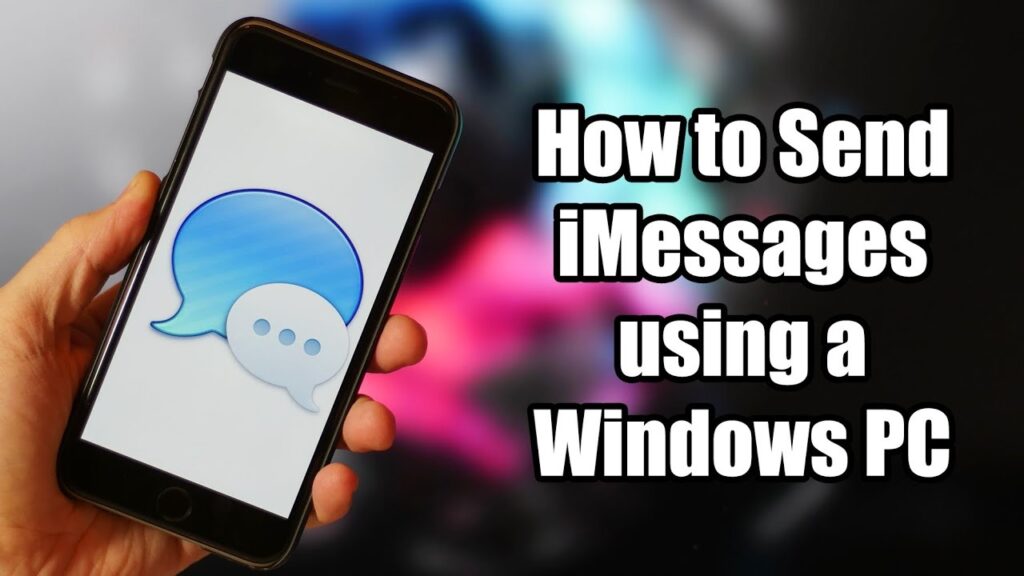
How to Use iMessage on Windows?
Technically, iMessage does not support any version of Windows. But using a Windows-support remote access app, you can run it on windows 10. If we look at history, we find several reasons behind it. However, popularity makes it happen.
There are three ways you can use the iMessage along with Windows 10.
- Method 1: Use Google Chrome Remote Desktop- To install Chrome Remote Desktop, you will need an iPhone and your Windows and Mac systems. The Pc will work as a host here, while the phone will work as a source messaging device. Download the Chrome Remote Desktop from a trusted source. Now leave the device running and access it with the remote you have just installed. The process is perfect for you if you do not have your Macbook around you or do not want to move your eyes from your computer.
Now open the Browser on your PC, install the Chrome Remote Desktop, and do the same with your iPhone. Now you have to give permission for authorization through your iPhone and allow it to install. Once the installation is complete, click on the “Get Started” button. Now click to download the Chrome Remote Desktop host software and open it again on the iPhone. It is time to Enable Remote Connections by creating a PIN.
Once you are done, open Chrome Remote Desktop on your windows PC and log in with the same account. After finishing the process, search for a remote Mac. Click on the tab and choose Start Screen Sharing. Your iMessage for Windows Pc is ready to use.
- Method 2: Download iPadian Emulator- This Emulator is probably the best software to make your windows pc compatible with iMessage. However, the software does not provide free services. But by charging $25, the application will let you use many restricted apps, for example- iMessage.
You can start by downloading the iPadian Emulator from the official website directly on your PC. Once you are done downloading, install the Emulator. Remember to click on the terms and conditions box to continue the installation. Do not minimize the window while using the application because it cannot run without a full-screen mode.
Once the process is finished, go to the main menu and type iMessage on the search bar. Click on the option to install it on your pc. Once the installation process is completed, go back to the main menu and open my apps. You will find it in the list. Now open and log in with your account. The process will ask for authorization from your mobile, allow the app, and enjoy all the app’s features on your pc.
- Method Three: Cloud Service Cydia- You can also use Cydia in case you are not comfortable with the other methods. To use Cydia, you will need Wi-Fi, and you have to link both devices.
To use the application and access iMessage, you have to pay $4. Now visit the official website using your phone and download the Cydia. Now install the application and open the app. There look for the setting option where you will find the General option, now allowing the app to create a new profile. Input a user name and password.
Once you are done, open the Browser of your pc and click on the enable tab option. Here you have to put the common IP address and press enter. The page will redirect you to another page where you must enter the username and password. Now use the same username and password you have just created and complete the installation. Once the entire process is completed, you can use iMessage using your windows browser.
Benefits of iMessage-
Before we close the discussion, I want to tell you another thing. Maybe iMessage comes with so many cool features. Maybe it is cool to use the app on your windows pc. But the process required some real hard work. And maybe you are thinking if the app is worth that much hard work and money. Well, let me share some quick advantages of the app-
- Encryption: iMessage comes with built-in end-to-end encryption. That means the information and messages will not leak by any chance. And no software or application and even human or artificial intelligence can hack your conversation.
- Device Syncing- No matter how many apple devices you use, you can sync them all. You can do other things as well. For example, suppose you can sync your mother/father’s apple watch with your iMessage to monitor their health.
- Transfer Money- We can all agree that nothing is more secure than apple pay. And you can use it on your iMessage.
- Read Receipts: Each time you send a message, iMessage confirms to you if the receivers have received the message or not. The app shows a tiny message pop-up saying your message has been delivered.
Final word-
You can choose any method regarding your preference. iMessage is no wonder one of the most popular apps for both apple users and android users. Along with its cool features and other benefits, you can use the chance to use this revolutionary app on your PC. Moreover, the app with the revolutionary “heartbeat share” feature has become one of the most trusted messaging apps. Who knows how many lives have been saved by this app? Again, with the secure payment option, you can use it for your business and other payments because history proves the authenticity of Apple.