Send Files Using SHAREit:-SHAREit is one of the best and fast app to transfer files by WIFI without any network connection, Here this article will guide you to transfer files from an android device to another device, it’s a wonder that the app has over half a billion followers, once if you have a look what’s app this app can do surely you will feel the love with it too.
So, let’s go ahead. SHAREit here is to make your large files rush across with lightning speed; it works essentially with bandwidth which is entirely free to carry your files which makes the app so lightning fast!!
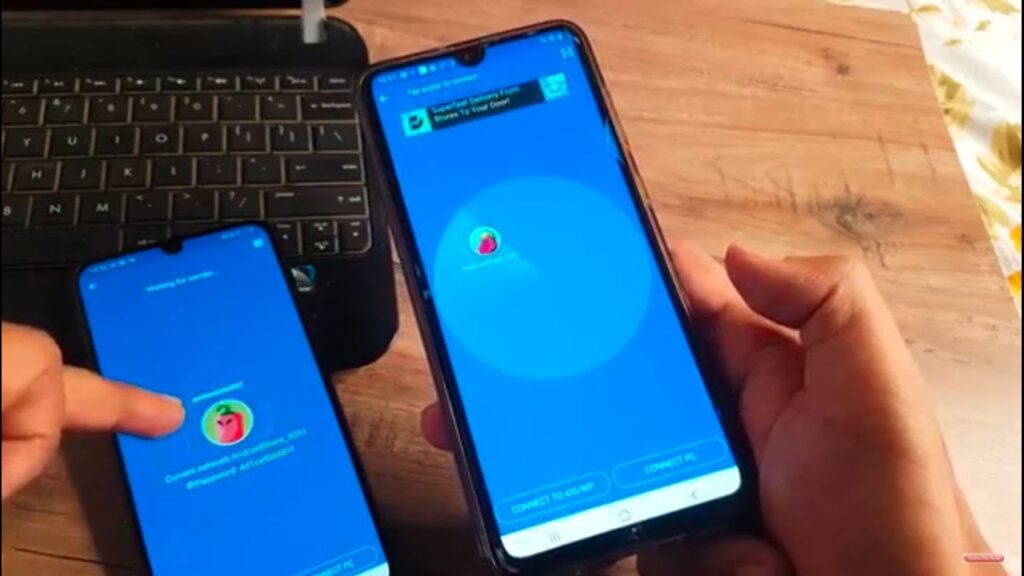
- Top Free Movie Apps to Watch Online Movies
- What are the Best Ways to Get In Car Wi-Fi
- How to use WhatsApp web
- What Is My Skype ID
The process to use SHAREit to transfer files on Android:
Requirements:
- To start transferring files between one android to another android device, initially, you need the SHAREit application. So download SHAREit App
- The devices which going to transfer files should have WIFI Functionality ( only WIFI no need for Data connection)
Step to Transfer the files:
- You have files to send readily on your mobile right, now click “Send”
- Select all the files which you want to transfer to another device, there is no limit to the size, you can share multiple files at one go
- You can select any files like documents, songs, videos and photos
- Now, after selecting files, click on “next”
- The app will now search for nearby android Shareit devices
- Open the Shareit app on your device and click on “Receive”
- Now the other android app will show all the devices nearby it, click on the device on which you want to. So that it will receive the files which are sent by another android device
- That’s it!!! Your files will blaze right across, so you can transfer a file within minutes
FAQ
Some tricks and tips – for sharing files over the SHAREit app to Android
Sometimes users may face some problems while connecting to other devices. So, here we help you how to troubleshoot some of the common errors, one might face them
SHAREit can’t find other devices on the Radar?
It happens sometimes when the app doesn’t recognize other devices, so here to come this issue you can try the reverse connection, i.e., send some files from another device to your device.
SHAREit will be fast sometimes and sometimes slow, what is the reason?
The common reason where transfer of files will become slow is if users’ WIFI connection signals are weak or the other device that is used as well. So, here no need to get the user off the WIFI though, you can disconnect the wifi overall. SHAREit will make your phone into a hotspot to which your other device can connect. Where you can transfer files easily
Where are the files received, through SHAREit?
Usually, the location of files is set by default to the folder called “SHAREit” in internal storage. Users can change it to another folder. You can check and edit the location anytime by going to “Settings”.
So, this is all about transferring files from one android to another android device with SHAREit, hope it helps you. Share your suggestion with us