How to use WhatsApp web:- WhatsApp is one of the most-used chat applications globally. It has over 100 million users from all around the globe. It has now added a web version of its website.
WhatsApp web is a great way to share files and contact information with friends and family. It can be used to receive and send messages, media, and files and is compatible with all major operating systems.
If you like to send and receive messages and media. You should have an active internet connection. This blog will guide how you can use WhatsApp web on your computers.
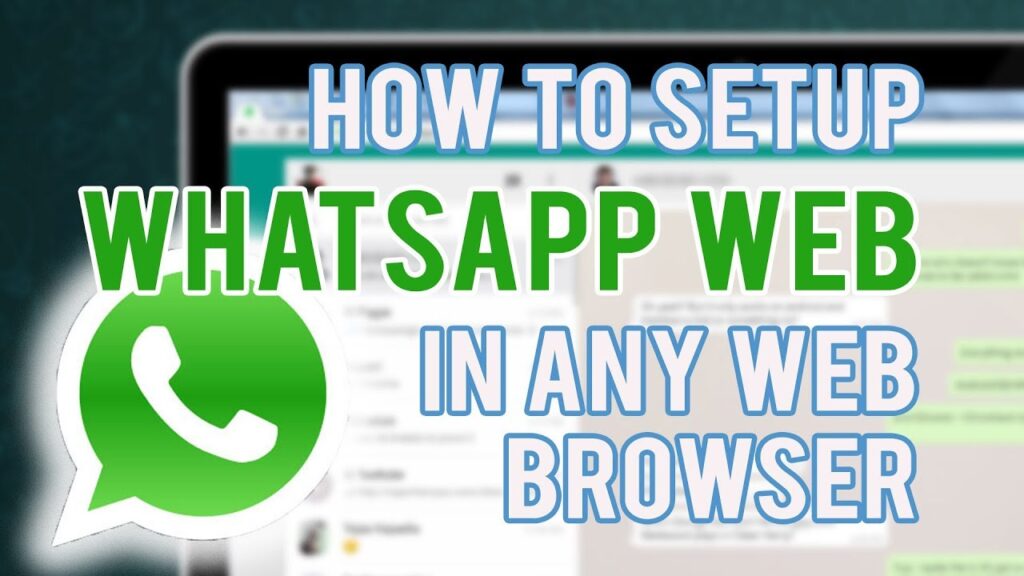
- WhatsApp Web: How to use WhatsApp Web
- Comparison Between WhatsApp And WhatsApp Plus
- How to use WhatsApp web
- How to fix the HTTP Error 422
What is WhatsApp Web?
WhatsApp web is a new feature that allows users to access WhatsApp from any device with a web browser. It gives features to send and receive messages, images, and videos from their Android, iOS, or Windows Phone devices from a computer browser.
What are the requirements for using WhatsApp Web?
When you use WhatsApp Web, you can easily send and receive messages between contacts. WhatsApp’s web version uses your phone’s data connection to send and receive messages, so you’ll need to ensure your phone has a reliable internet connection. A good internet connection will also be necessary to use WhatsApp on your desktop or laptop.
It supports only browsers, so you should install your favorite browser first and no matter what device you’re using.
Why the WhatsApp Web is a great alternative to the WhatsApp application?
WhatsApp Web is the best alternative to the d WhatsApp application. It works by just scanning a QR code that appears on your phone. You can send files and messages to your contacts using WhatsApp web. You can even make voice and video calls to other users through the WhatsApp web. This makes it even more convenient to communicate with your friends and family.
How to register with WhatsApp Web?
- To use WhatsApp Web, you must first register on your phone.
- Once you’ve registered, go to the “menu” then “settings,” and then select “Linked devices.”
- Now open the WhatsApp web by searching “https://web.whatsapp.com” on your computer.
- Once you’re there, scan the QR code.
- After scanning, the QR code will automatically sync with the WhatsApp app.
- Once you’ve registered, you’ll be able to message and share files with anyone in your contacts.
But, If you have just created your WhatsApp account on your computer, then you need to verify your mobile number.
- Go to https://whatsapp.com
- Download WhatsApp which is compatible with your device.
- Click on “Check number” and enter your phone number.
- From your mobile, receive the message and then click on “verify.”
- If you want to search for somebody on WhatsApp, click on the “search” tab, then enter the name, click on “search,” and you’re done!
How to use the WhatsApp web in Different browsers (Google Chrome/Firefox/ opera)?
You can use WhatsApp Web in your favorite browsers like Chrome, Firefox, Safari, Opera, etc. This page is also useful if you want to use WhatsApp web on mobile. You can use WhatsApp web in your mobile browsers like Android, iOS, and Windows phones.
In your browser, go to: https://web.whatsapp.com. This will open up a new web interface for WhatsApp in your browser. You may use it to chat with anyone, and share videos, photos, and files.
Key advantages of using WhatsApp-
- You can read and send messages to your contacts.
- You can also reply, forward, star, or mute a message and see who read it.
- Like the mobile app, WhatsApp Web supports voice calls, video calls, location sharing, messaging, and sending voice recordings to your contacts.
- WhatsApp is compatible with emojis and GIFs.
- You can search through conversations, start new conversations, and get desktop notifications.
- You can create a group and join many contacts and share messages and media, all simultaneously.
- It’s available on both Android and iOS. But it’s best to use the desktop version.
- You don’t have to worry about the compatibility of WhatsApp for desktops.
- The web version also lets you view videos from social media sites without leaving the chat window.
- In addition, you can update your status and view your contacts’ status updates.
- The WhatsApp web is compatible with all the latest browsers.
- And It’s free.
Conclusion:
The web version of WhatsApp is a quick and easy way to access your account on the Web. With a modern web browser, you can use WhatsApp web to access your messages and WhatsApp conversations from any device. Just visit the WhatsApp website in your browser, and you’ll be able to access your messages and conversations just as you would on your phone. You can even chat with other people who use WhatsApp.
I hope you enjoyed our blog post on how to use WhatsApp web. If you have any questions or confusion about WhatsApp, please comment anytime. Thank you for reading this blog; we are always excited when one of our articles provides useful information on this topic!