192.168.1.1:- Have you ever come across the IP address 192.168.1.1 while setting up your router or Wi-Fi network? If yes, then you might have wondered what it is and how to access it. In this comprehensive guide, we will explain everything you need to know about 192.168.1.1, including its purpose, how to access it, and how to troubleshoot common issues.
What is 192.168.1.1?
192.168.1.1 is an IP address that is commonly used by routers to access their configuration settings. This IP address is part of the private IP address range and can be used by any device on a local network. When you type 192.168.1.1 into a web browser, it allows you to access the router’s configuration page, where you can change settings such as the network name and password.
How to Access 192.168.1.1
To access 192.168.1.1, you need to be connected to the same network as the router. Follow the steps below to access the router’s configuration page:
- Open your web browser (e.g. Google Chrome, Mozilla Firefox, Safari, etc.).
- Type 192.168.1.1 in the address bar and press Enter.
- You should now see a login page for your router.
Default Login Credentials for 192.168.1.1
By default, most routers have a username and password set up to prevent unauthorized access to the router’s settings. The default login credentials for 192.168.1.1 can vary depending on the brand and model of your router. Here are some common default login credentials for popular router brands:
- Netgear: admin/password
- TP-Link: admin/admin
- D-Link: admin/blank
- Asus: admin/admin
Note that some routers may have unique login credentials, and it is recommended that you refer to your router’s user manual for more information.
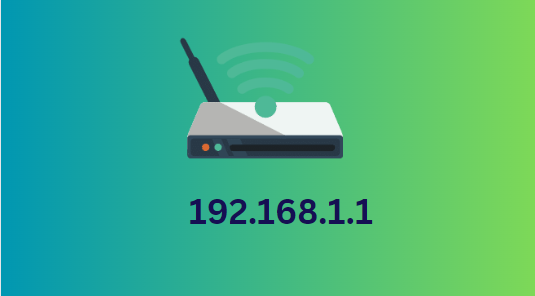
Troubleshooting Common Issues with 192.168.1.1
Sometimes, accessing 192.168.1.1 can be difficult due to various issues. Below are some common issues you might encounter when accessing your router’s configuration page and how to troubleshoot them.
Connection Issues
If you are unable to connect to 192.168.1.1, ensure that you are connected to the same network as the router. You can also try restarting your router or modem to see if that solves the issue.
Password Issues
If you are unable to log in to your router using the default login credentials, it is possible that you changed the password previously and forgot it. In such a case, you can try resetting your router to its default factory settings.
Security Issues
It is crucial to secure your router’s configuration page, as anyone who gains access to it can change critical settings such as the network name and password. Ensure that you change the default login credentials and use a strong password to prevent unauthorized access.
Advanced Settings in 192.168.1.1
Besides the basic settings such as changing the network name and password, the router’s configuration page offers advanced settings that can help you customize your network according to your preferences. Here are some advanced settings you might find in 192.168.1.1:
- DHCP settings: This setting allows you to control the IP addresses assigned to devices on your network automatically. You can set up DHCP reservations to assign specific IP addresses to specific devices.
- Port forwarding: This setting allows you to open ports on your router to allow specific types of traffic to pass through the firewall. This is useful if you want to host a web server or run a gaming server on your network.
- Quality of Service (QoS): This setting allows you to prioritize traffic on your network. You can set up QoS to give priority to certain devices or applications, such as video streaming or online gaming.
Changing Router Login Details
It is recommended that you change the default login credentials for your router to prevent unauthorized access. To change the router login details, follow these steps:
- Access the router’s configuration page by typing 192.168.1.1 in your web browser.
- Log in using the current login credentials.
- Look for the “Administration” or “System” tab and select “Change Password.”
- Enter your new login credentials and save the changes.
Updating Router Firmware
Router firmware updates can provide new features, bug fixes, and security enhancements. It is recommended that you check for firmware updates periodically and update your router if a new version is available. To update the router firmware, follow these steps:
- Access the router’s configuration page by typing 192.168.1.1 in your web browser.
- Look for the “Administration” or “System” tab and select “Firmware Update.”
- Follow the on-screen instructions to download and install the firmware update.
How to Reset Your Router
If you are experiencing issues with your router and troubleshooting steps are not working, you might need to reset your router to its default factory settings. To reset your router, follow these steps:
- Locate the reset button on your router (usually found on the back or bottom).
- Using a paperclip or a similar tool, press and hold the reset button for at least 10 seconds.
- Release the button and wait for the router to reboot. It should now be reset to its default factory settings.
Conclusion
In conclusion, 192.168.1.1 is a crucial IP address that is commonly used by routers to access their configuration settings. In this guide, we have explained what it is, how to access it, and how to troubleshoot common issues. We have also provided tips on changing the router login details, updating router firmware, and resetting your router to its default factory settings.
FAQs
- What is the difference between 192.168.1.1 and 192.168.0.1?
- Both IP addresses are commonly used by routers to access their configuration settings. The main difference is that 192.168.1.1 is more commonly used by routers in the United States, while 192.168.0.1 is more commonly used in other countries.
- Can I change the IP address of my router?
- Yes, you can change the IP address of your router, but it requires advanced knowledge of networking. It is recommended that you refer to your router’s user manual for instructions on how to change the IP address.
- What should I do if I forget my router’s login credentials?
- If you forget your router’s login credentials, you can try resetting your router to its default factory settings. Note that this will erase all your settings and configurations, so make sure to back up any important data
Read more:-